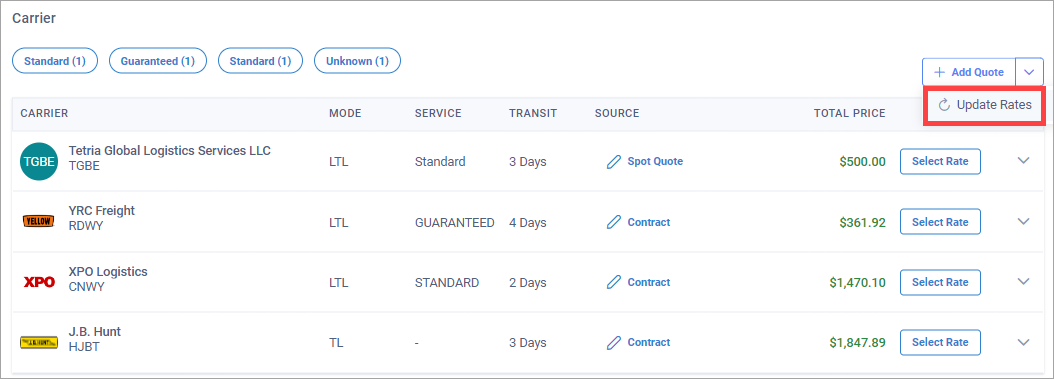Rate Quotes from Carriers
Note
You can view rates only in orders with Pending order status.
On each pending order's Details for Order page, the Rates section displays a list of rates. These rates are based on contract agreements with various carriers and spot quotes that have been added manually.
In the Rates section, view the rates.
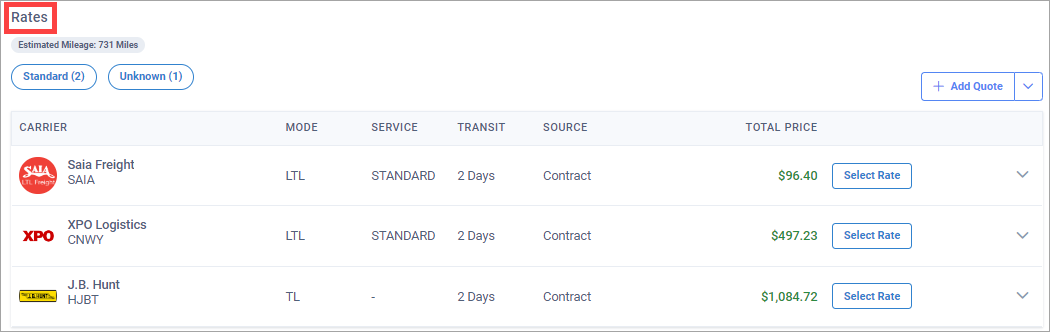
Note
The carrier rates are the carrier's estimated fees and are subject to change.
Note
You can select carrier rates only in orders with Pending order status.
In the Rates section, select Select Rate next to the rate you want.
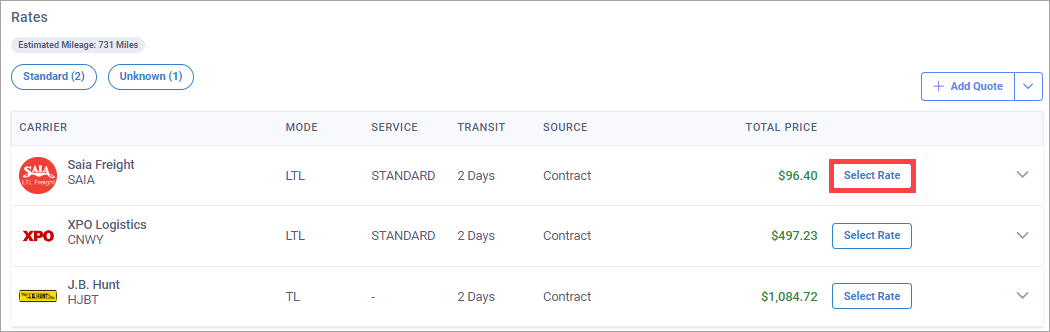
In the Tender to Carrier dialog box, select a tender method, and select Confirm. A tender is a request for transportation services that you send to a carrier.
Note
After you select a carrier rate and tender method, a shipment is created for the order.
If you select to assign the carrier without tendering it, a shipment is still created for the order. In this situation, you can tender the carrier at a later time.
When a shipment is created, it has Carrier Assigned status. The order associated with the shipment has In Process status.
Note
You can add spot quotes only in orders with Pending order status.
A spot quote is an informal rate not tied to a contract that you get from a carrier.
In the Rates section, select Add Quote.
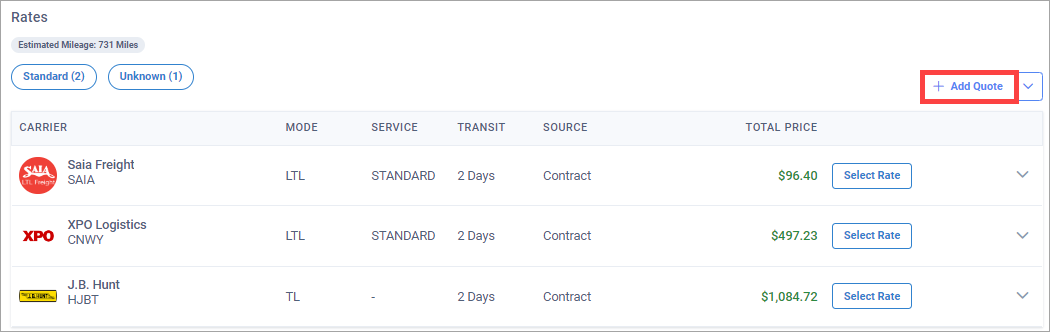
In the Add Spot Quote dialog box, enter the required details about the spot quote. See the "Spot Quote Field Descriptions" below for more information about the spot quote fields.
Optional: Select Add Accessorial. Select the accessorial type and the charge.
Select Save Quote. The spot quote is added to the list of rates for the order.
In the Rates section, select Spot Quote next to the spot quote you want to edit.
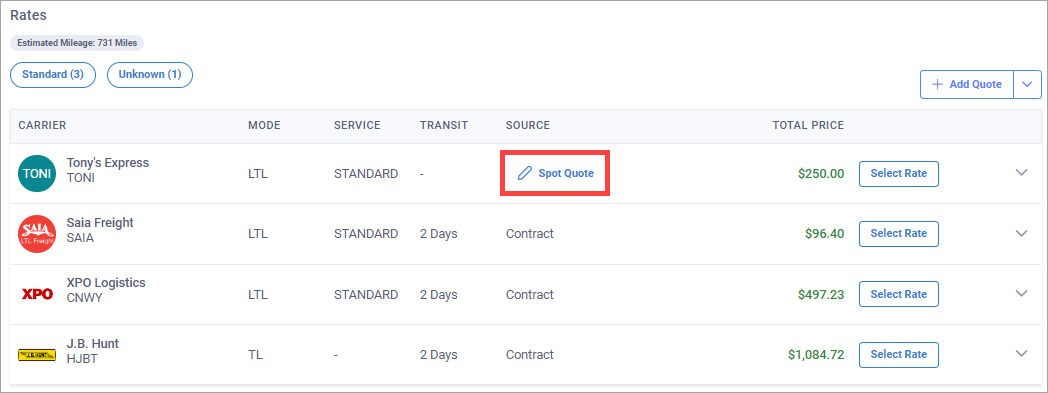
In the Add Spot Quote dialog box, edit the spot quote information, and select Save Quote.
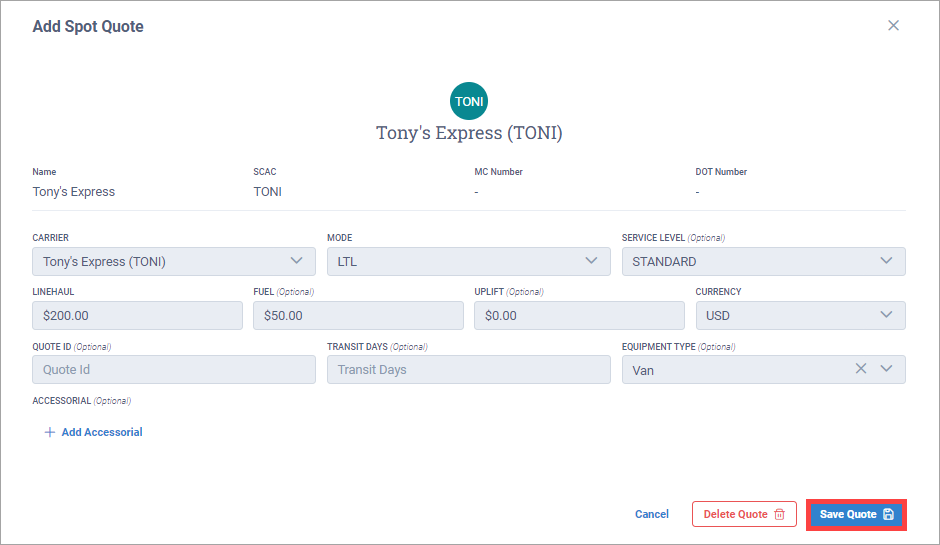
In the Rates section, select Spot Quote next to the spot quote you want to delete.
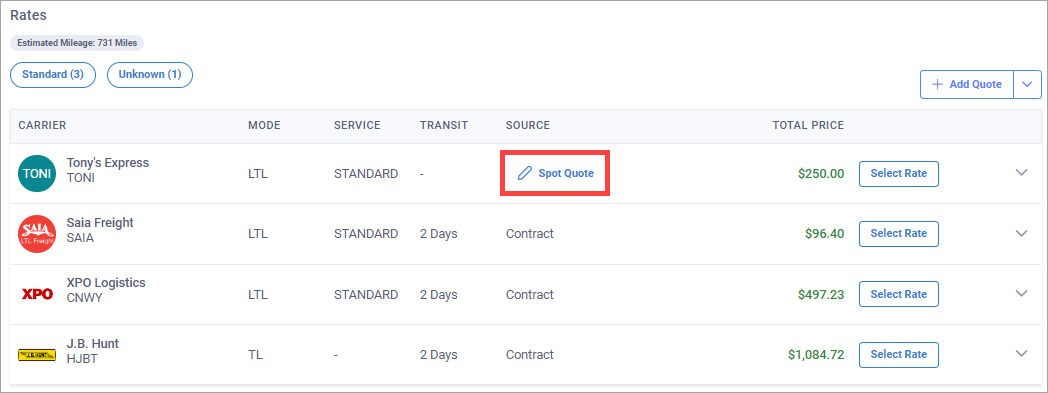
In the Add Spot Quote dialog box, select Delete Quote.
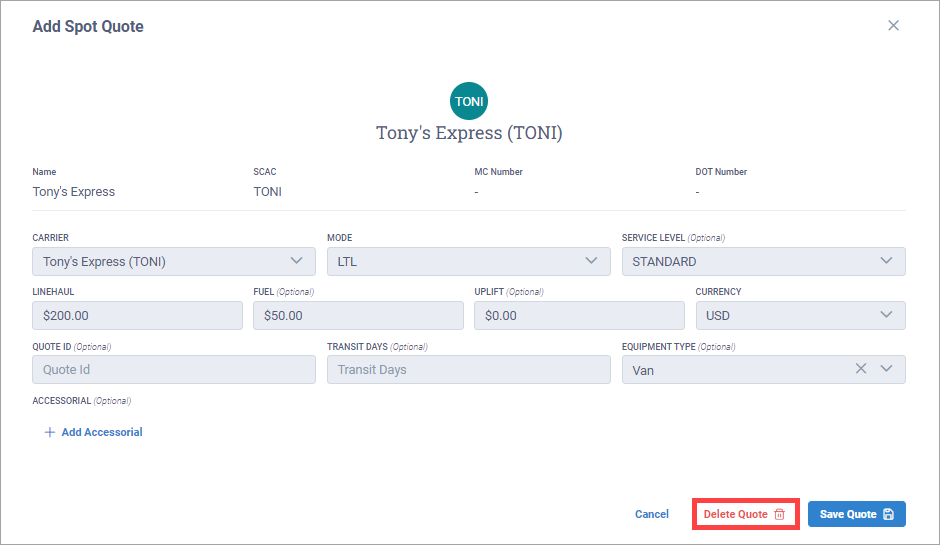
Let's say you're shipping using a new lane for which you don't yet have any rate contracts. In such a situation, you can select to request a spot market bid from one or more carriers.
The selected carriers receive an email invitation to bid on your shipment. The email contains a hyperlink to use for entering a bid.
In the top right corner of the Details for Order page, select Request Spot Market Bid.
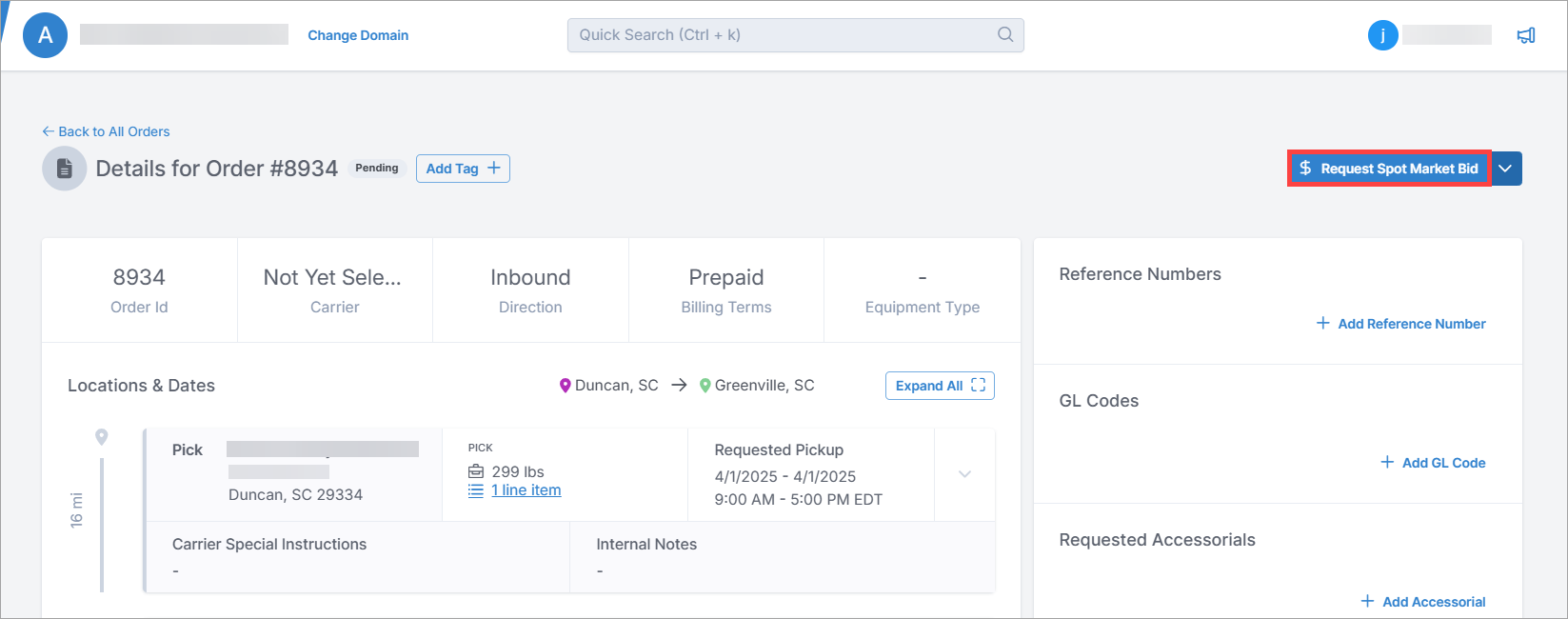
In the Request Spot Market Bid dialog box, make your selections and select Confirm.
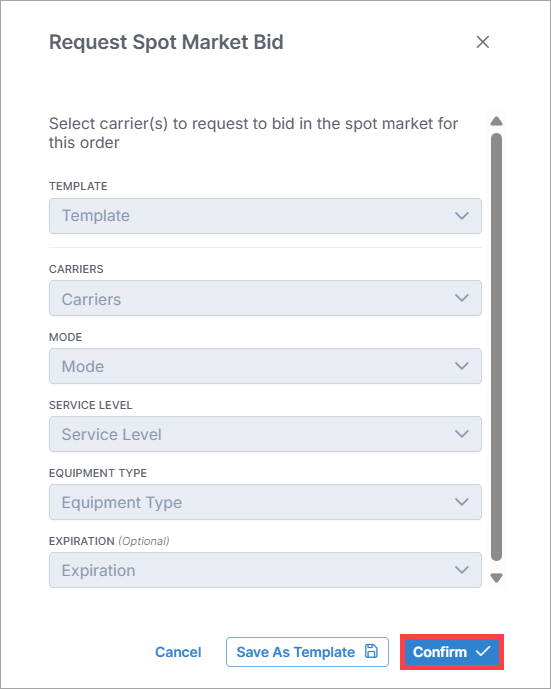
Note
If you plan to request spot market bids where all or most of the bid request information will be the same, you can create and use templates.
In the Request Spot Market Bid dialog box, make your selections and select Save As Template. Each template you create and save can be quickly accessed in the Templates drop -down list.
Any bids carriers submit will display at the top of the Rates section as Preferred rates.
Note
You can update the rate results only in orders with Pending order status.
If you edit the order details, such as the weight, you can update the rate results to see how it affects the rates.
In the Rates section, select Update Rates from the drop-down list.
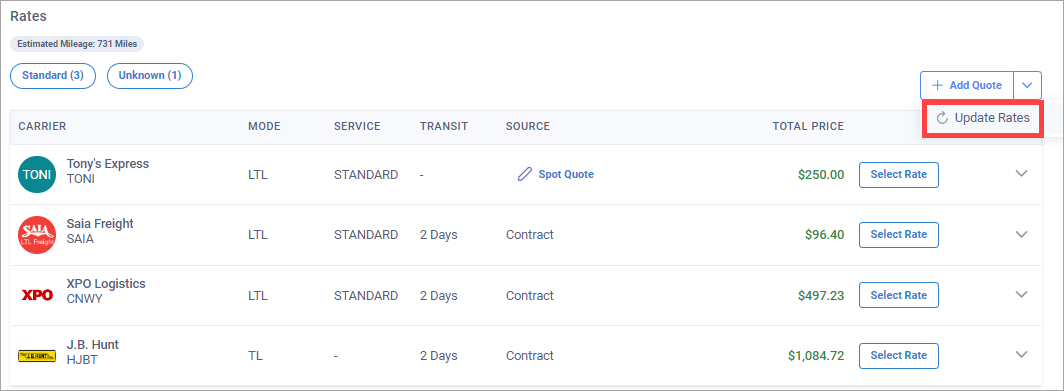
Note
You can send a brokerage request only in orders with Pending order status.
In the Rates section, select Send to Brokerage from the drop-down list.
In the Add Send To Brokerage dialog box, enter the brokerage information and select Save.
Note
You can select a brokerage rate only in orders with Pending order status.
In the Rates section, select Select Rate next to the rate with the Brokerage rate source.
Rate quotes become available in a shipment if the carrier that was originally selected has been removed. In this situation, the shipment is in Planning status until another carrier rate is selected.
On the Details for Shipment page, the Carrier section displays a list of rates. These rates are based on contract agreements with various carriers and spot quotes that have been added manually.
In the Carrier section, view the carrier quotes.
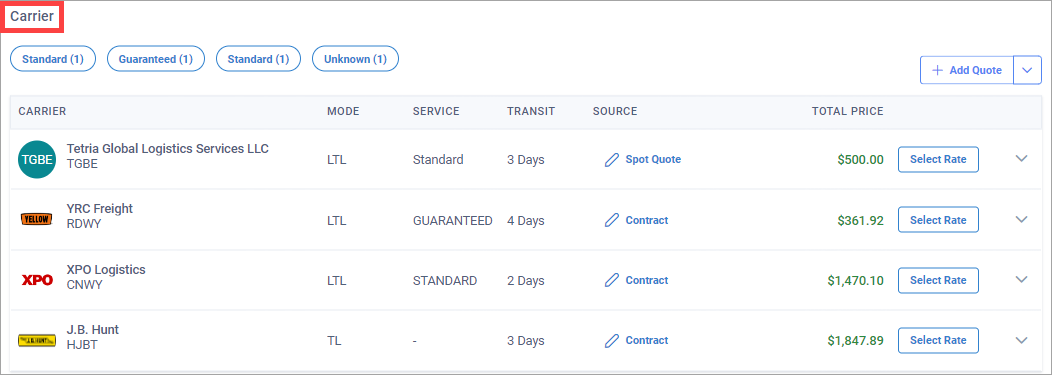
Note
You can select rates only in shipments with Planning shipment status.
In the Carrier section, select Select Rate next to the rate you want. A tender is a request for transportation services that you send to a carrier.
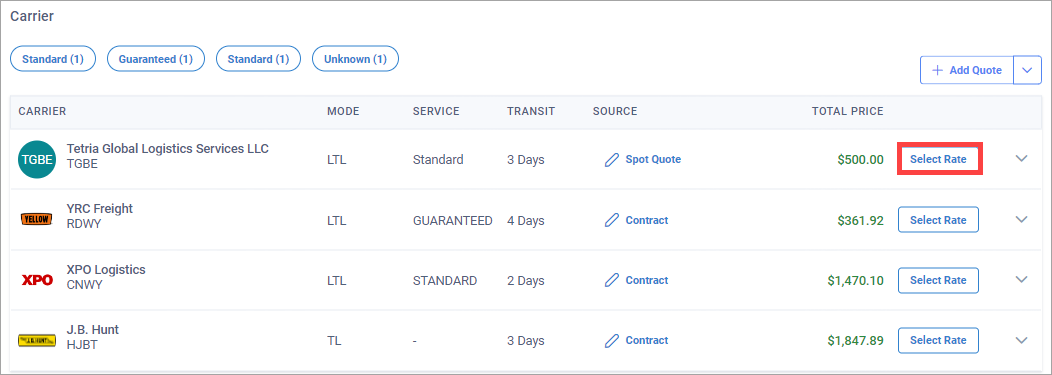
Note
After you select a carrier rate and tender method, the shipment will be scheduled for pickup. Or, you can tender the carrier at a later time.
Note
You can select rates only in shipments with one of the following statuses:
Planning
Tendered
Booked
In Transit
A spot quote is an informal rate not tied to a contract that you get from a carrier.
In the Carrier section, select Add Quote.
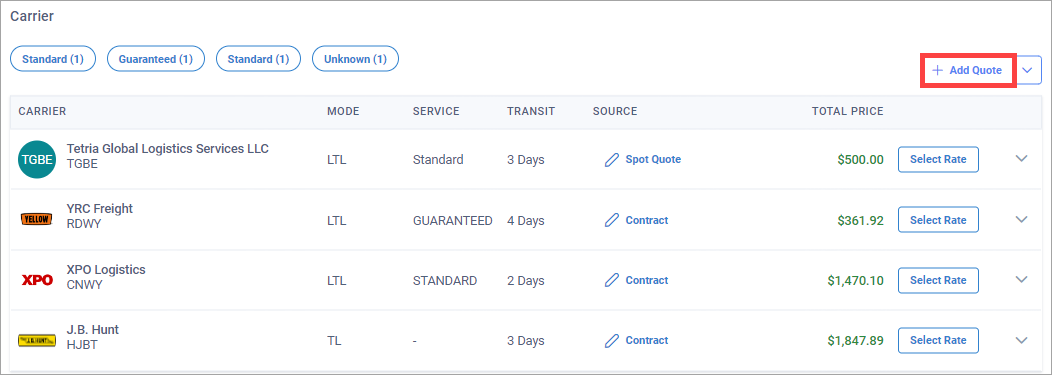
In the Add Spot Quote dialog box, enter the required details about the spot quote. See the "Spot Quote Field Descriptions" below for more information about the spot quote fields.
Optional: Select Add Accessorial. Select the accessorial type and the charge.
Select Save Quote. The spot quote is added to the list of rates for the order.
In the Carrier section, select Spot Quote next to the spot quote you want to edit.
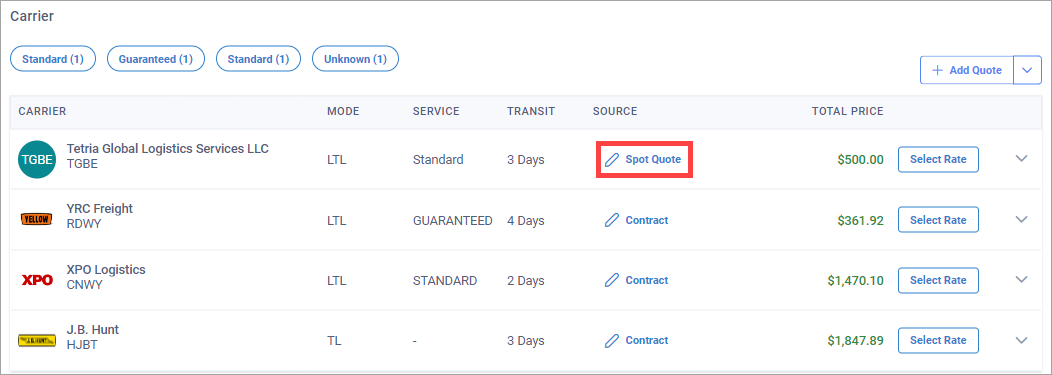
In the Add Spot Quote dialog box, edit the spot quote information, and select Save Quote.
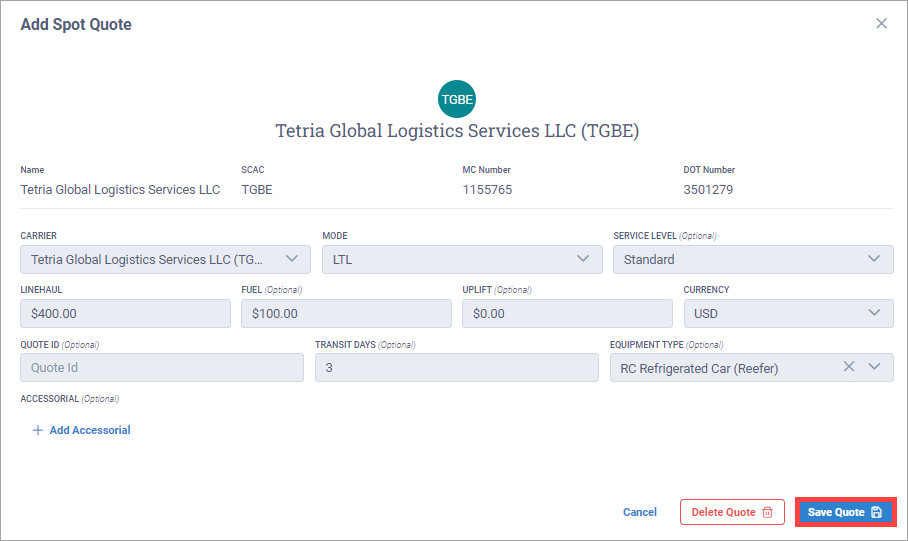
In the Carrier section, select Spot Quote next to the spot quote you want to delete.
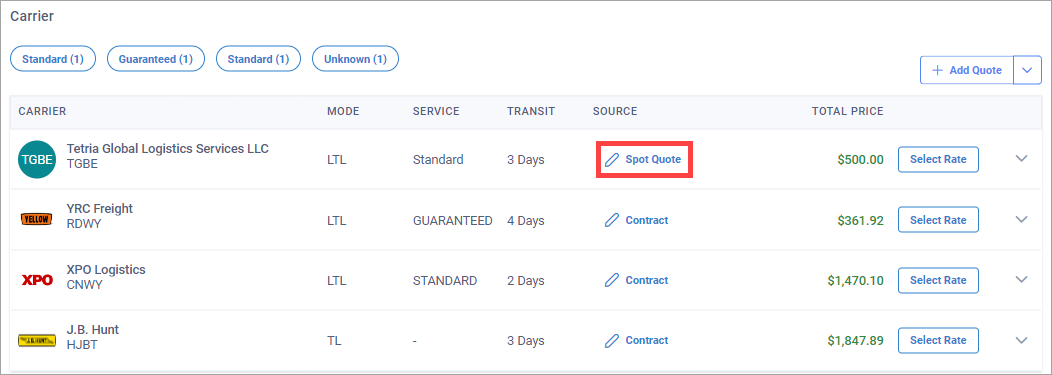
In the Add Spot Quote dialog box, select Delete Quote.
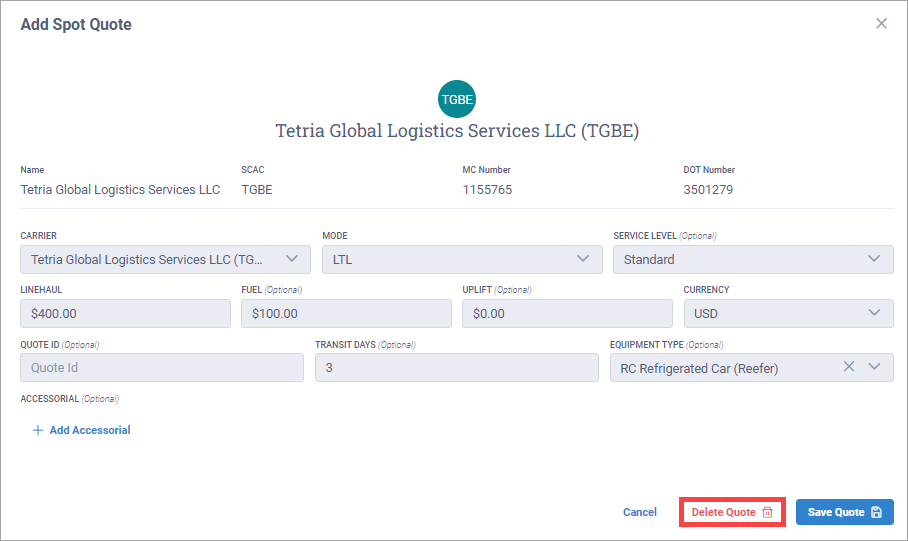
In the Carrier section, select Update Rates from the drop-down list.