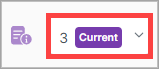Certificates
On the Certificates page, you can create and manage self-signed certificates for endpoint authentication. You also receive notifications when certificates are going to expire.
On the Certificates page, view the list of certificates.
Search for a certificate
On the Certificates page, you can search for a specific document type using the default search field
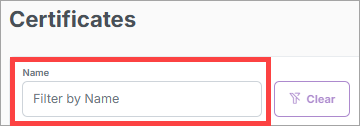
In the top right corner of the page, select Create Certificate.

On the Certificate Details page, enter the certificate information, and select Save.
See the "Create a Certificate Field Descriptions" below for more information about the certificate fields.
Create a Certificate Field Descriptions
Field | Description |
|---|---|
Name | Enter a unique name for the certificate. |
Type | The type is set automatically after you upload or generate the certificate. |
Expiration Date | The expiration date is set automatically after you upload or generate the certificate. |
Certificate | Select to upload the certificate as a CSV file or generate the certificate. |
Key | Upload the key for the certificate. |
Endpoints | This section displays the endpoints that the certificate is associated with. |
Connectors | This section displays the connectors that the certificate is associated with. |
Edit the information.
In the top right corner of the page, select Save.