Print Shipping Labels
Note
You can print a shipping label only in shipments with one of the following statuses:
Delivered
Carrier Assigned
Tendered
In Transit
You can view up to six reference numbers on a shipping label.
Shipping labels include shipment information such as the origin, destination, customer number, and so on.
There are two primary locations where you can print a shipping label:
In the ID column, select the check box next to one or more shipments.
Use either of the following methods to print the BOL:
In the top right corner of the Shipments page, select Print Shipping Label.

Select a shipping label template. The shipping labels automatically download as a ZIP file to your default location for downloads.
Right-select anywhere in the row and select Print BOL.
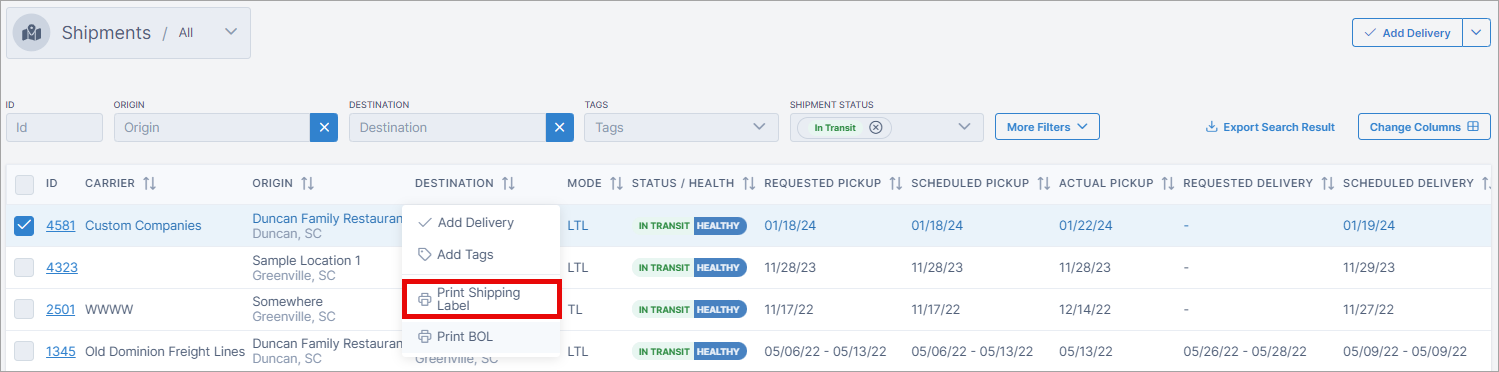
Select a shipping label template. The shipping labels automatically download as a ZIP file to your default location for downloads.
On the map, select Print Shipping Label from the drop-down list.
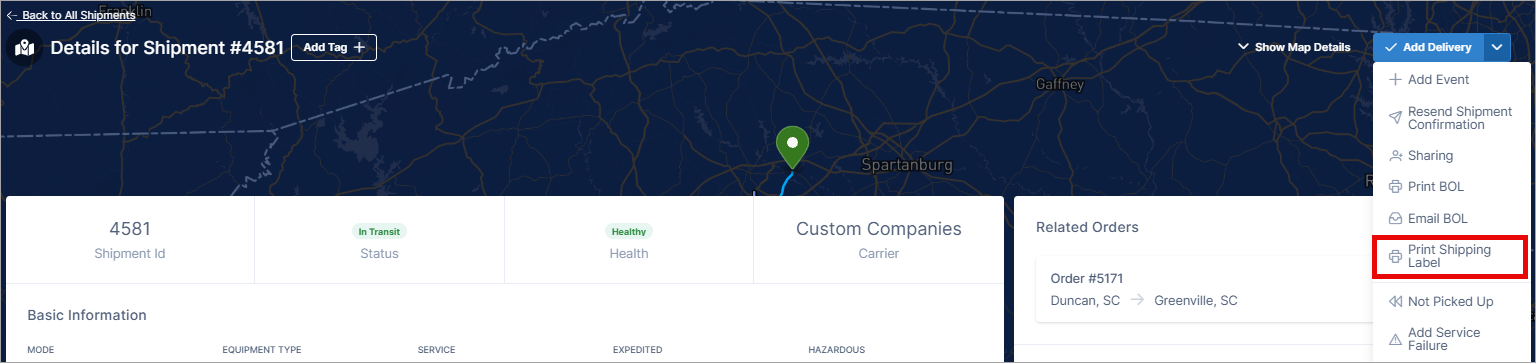
Select a shipping label template. The shipping labels automatically download as a ZIP file to your default location for downloads.