Accessorials
Note
You can manage accessorials in orders only with Pending status.
Accessorials are additional fees added to the carrier invoice for extra services the carrier performs, such as liftgate or re-delivery.
You can view the accessorials on the Details for Order page.
In the Requested Accessorials section, view the accessorials in the order.
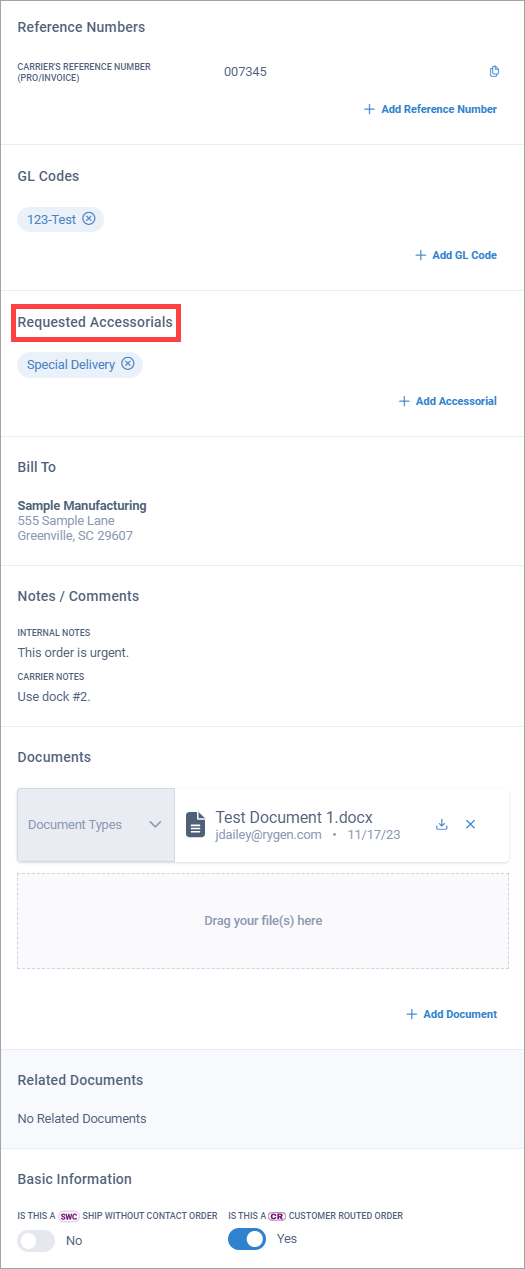
On the Details for Order page, you can add, edit, and delete accessorials.
In the Requested Accessorials section, select Add Accessorial.
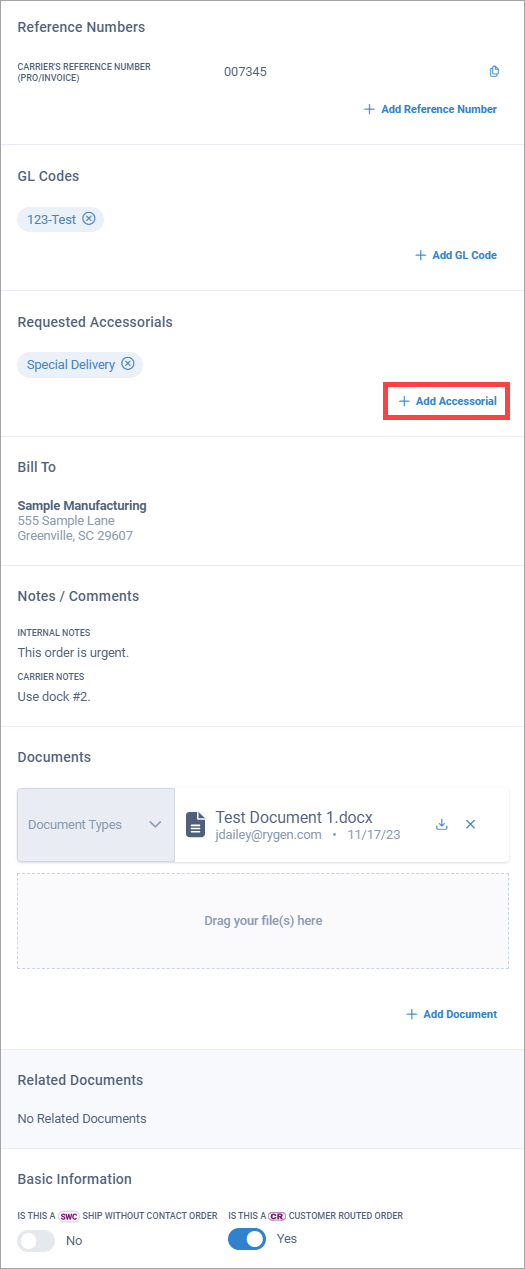
Select an accessorial in the Accessorial drop-down list.
Select Save.
Note
You can set default accessorials for a location so that the accessorials are added automatically when a new order is created using the location. See Add a default accessorial to a location for more information.
You can edit an accessorial if you want to change it to another type of accessorial.
In the Requested Accessorials section, select an accessorial.
Tip
Notice that the pencil icon displays, indicating this is an editable element in Corsair.
Select an accessorial in the Accessorial drop-down list.
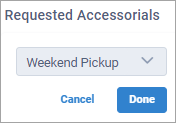
Select Done.
In the Requested Accessorials section, select
 next to the accessorial you want to delete.
next to the accessorial you want to delete.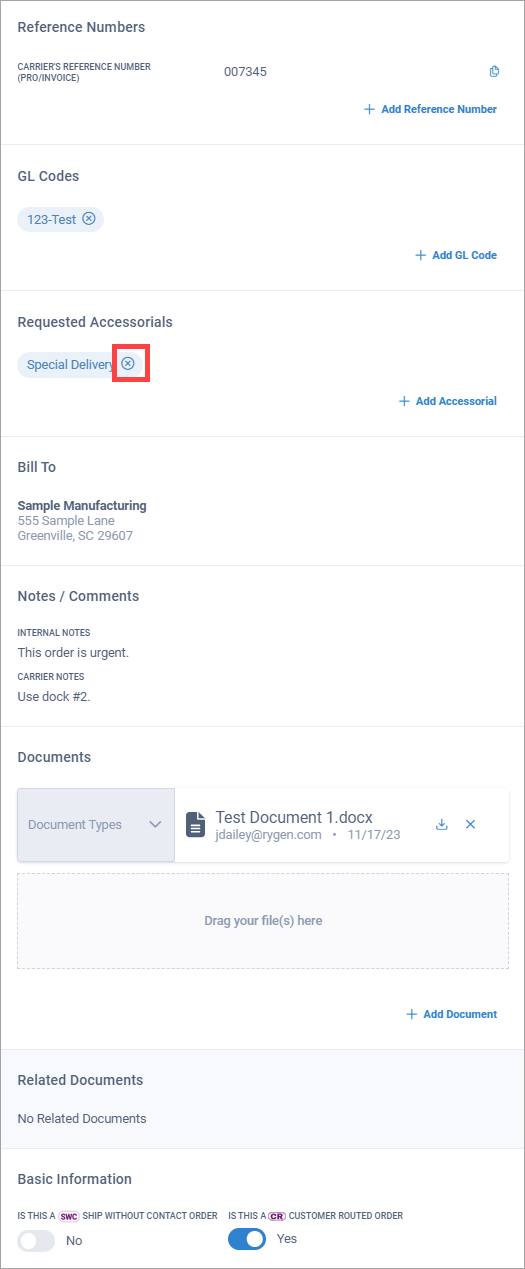
You can view the accessorials in an order on the Details for Shipment page.
In the Requested Accessorials section, view the accessorials in the shipment.
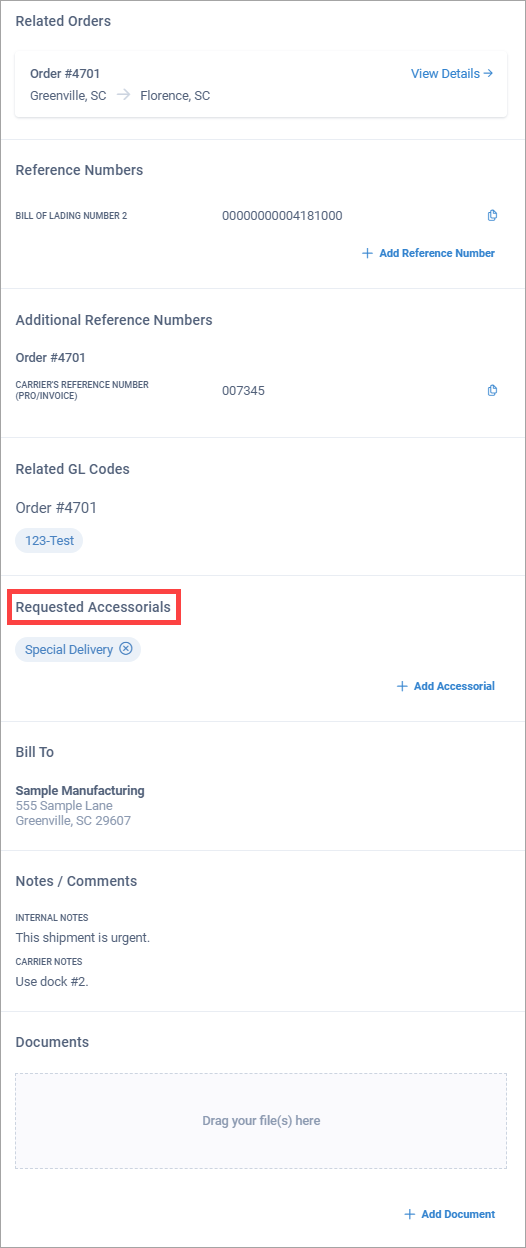
On the Details for Shipment page, you can add, edit, and delete accessorials.
In the Requested Accessorials section, select Add Accessorial.
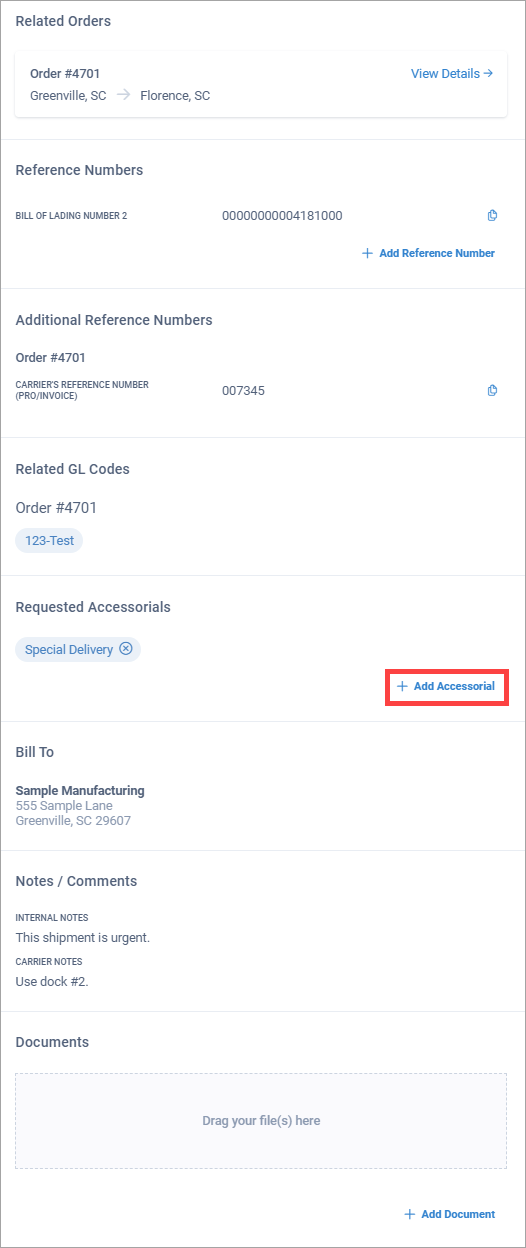
Select an accessorial in the Accessorial drop-down list.
Select Save.
You can edit an accessorial if you want to change it to another type of accessorial.
In the Requested Accessorials section, select an accessorial.
Tip
Notice that the pencil icon displays, indicating this is an editable element in Corsair.
Select an accessorial in the Accessorial drop-down list.
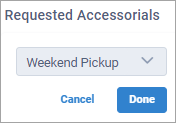
Select Done.
In the Requested Accessorials section, select
 next to the accessorial you want to delete.
next to the accessorial you want to delete.