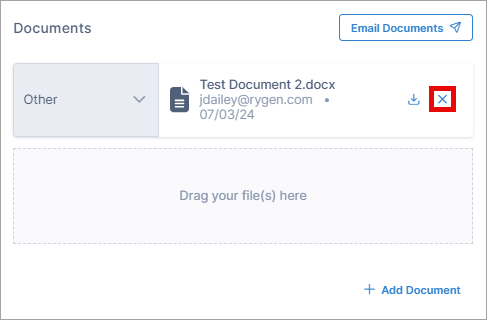Documents
You can attach relevant documents in orders and shipments, such as carrier invoices and delivery receipts.
You can view the attached documents on the Details for Order page.
In the Documents section, view the documents in the order.
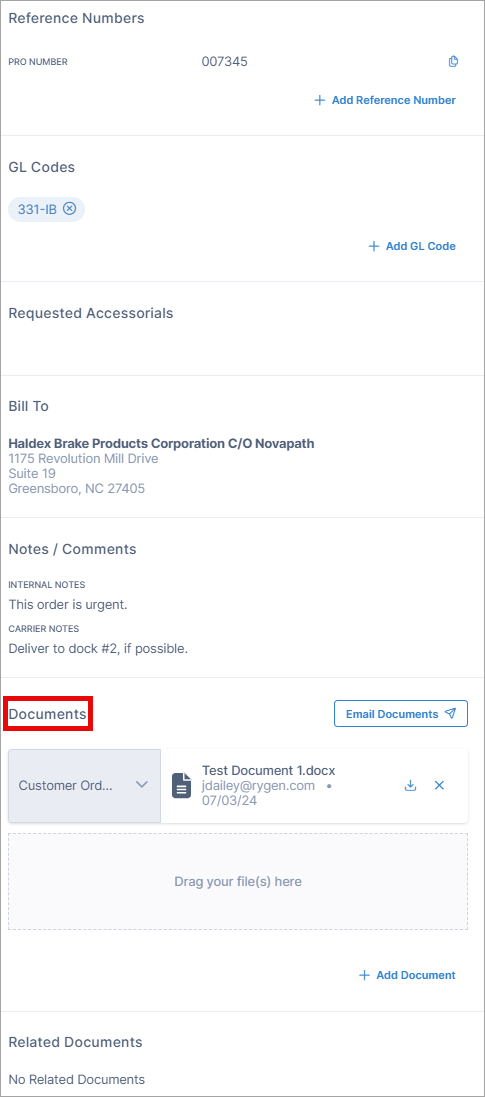
On the Details for Order page, you can add, download, or delete documents.
In the Documents section, drag and drop a document.
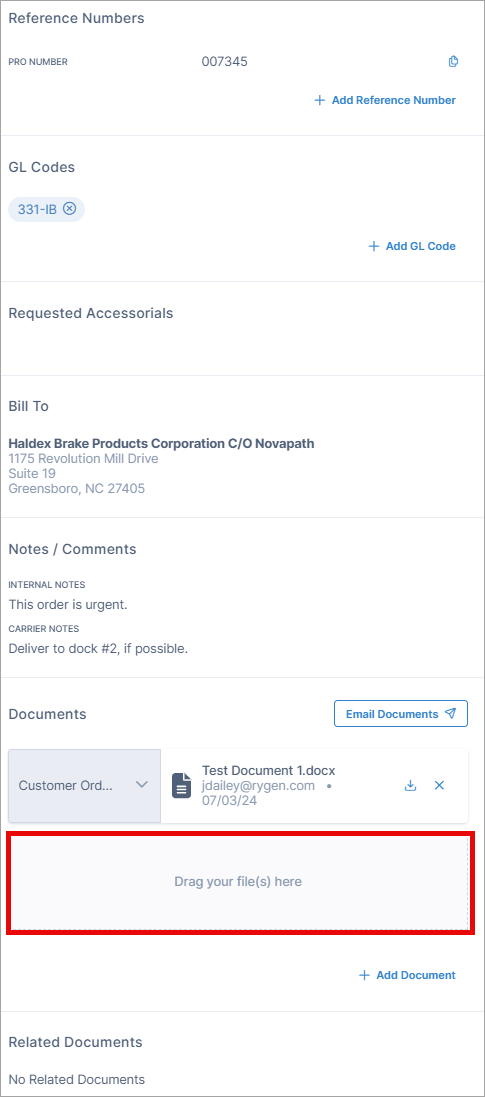
Or select Add Document and either drag and drop a document or browse to it.
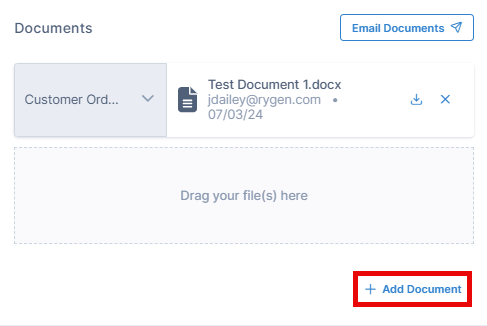
After the document is uploaded, select a document type from the drop-down to identify the document.
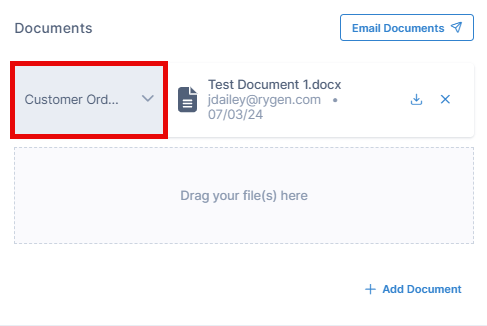
Note
If you upload a PDF, Corsair displays each page separately, allowing you to rearrange or remove any of them to consolidate the document information into a smaller PDF.
You can email documents that have been uploaded to an order. The email contains the order number and the documents as attachments.
In the Documents section, select Email Documents.
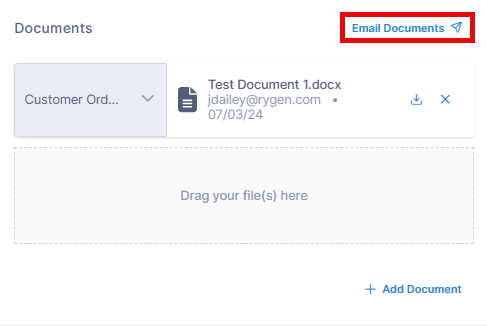
In the Email Documents dialog box, follow the instructions and select Send.
In the Documents section, select
 next to the document you want to download.
next to the document you want to download.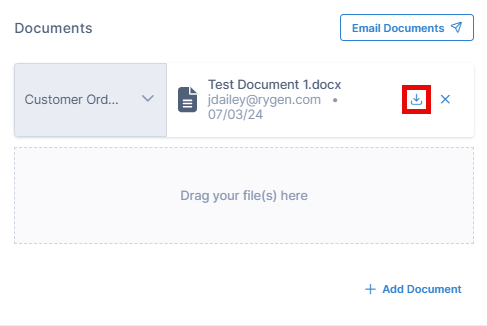
In the Documents section, select
 next to the document you want to delete.
next to the document you want to delete.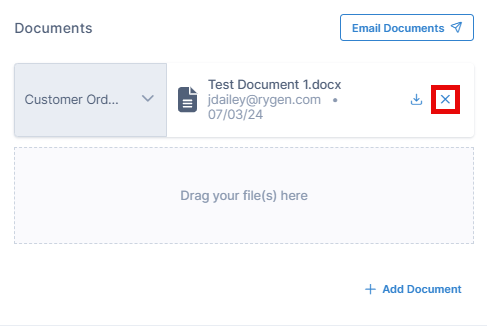
You can view the attached documents on the Details for Shipment page.
In the Documents section, view the documents in the shipment.
Note
If you have carrier direct integration set up, documents retrieved through the API connection are stored in this section.
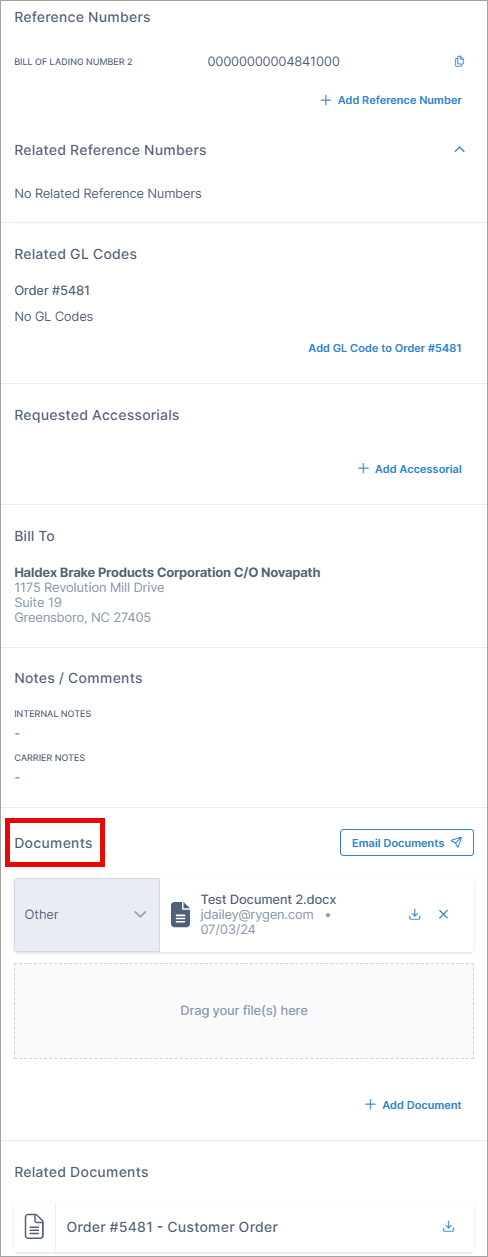
On the Details for Shipment page, you can add, download, or delete documents.
In the Documents section, drag and drop a document.
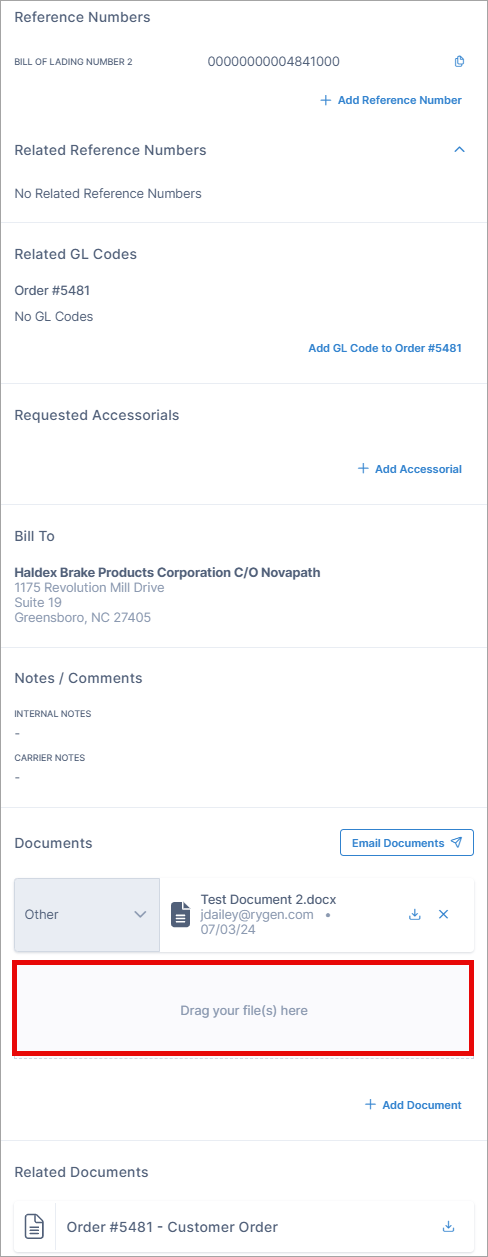
Or select Add Document and either drag and drop a document or browse to it.
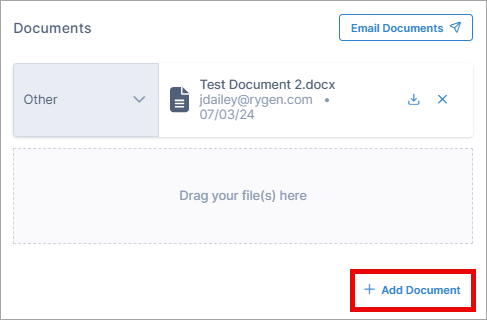
After the document is uploaded, select a document type from the drop-down to identify the document.
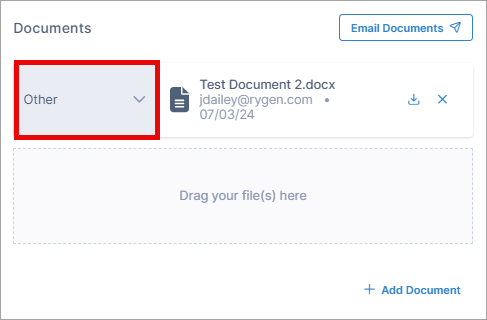
Note
If you upload a PDF, Corsair displays each page separately, allowing you to rearrange or remove any of them to consolidate the document information into a smaller PDF.
You can email documents that have been uploaded to a shipment. The email contains the shipment number and the documents as attachments.
In the Documents section, select Email Documents.
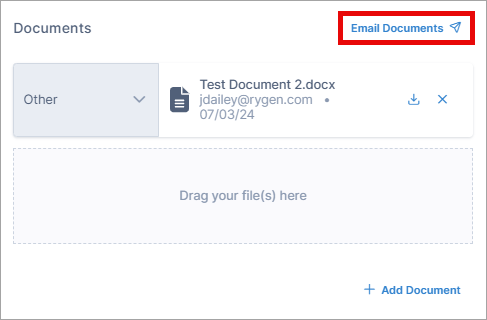
In the Email Documents dialog box, follow the instructions and select Send.
In the Documents section, select
 next to the document you want to download.
next to the document you want to download.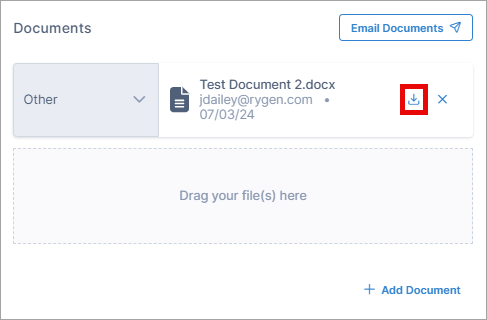
In the Documents section, select
 next to the document you want to delete.
next to the document you want to delete.