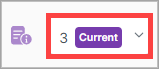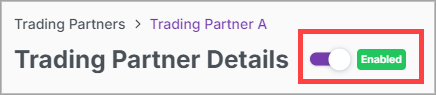Trading Partners
A trading partner is an entity that exchanges information with another trading partner.
To exchange information, two trading partners must share a communication link called an integration. Before you create the integration, though, your first step is to create the trading partners for the integration.
The Trading Partners page is where you can view and create trading partners.
On the Trading Partners page, view the list of trading partners.
Search for a trading partner
On the Trading Partners page, you can search for a specific trading partner using the default search fields.
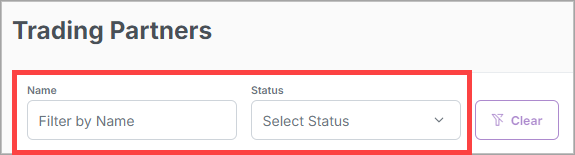
In the top right corner of the page, select New Trading Partner.

In the Create New Trading Partner dialog box, enter the trading partner information, and select Create.
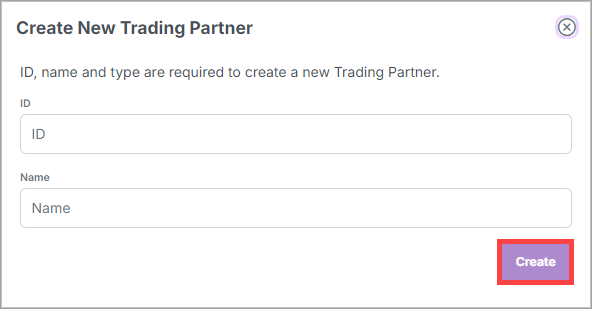
See the "New Trading Partner Field Descriptions" below for more information about the trading partner fields.
New Trading Partner Field Descriptions
Field | Description |
|---|---|
ID | For a carrier, enter its SCAC. For any other type of organization, you can assign a custom ID. NoteEach trading partner must be assigned a unique ID. |
Name | Enter a relevant name for the trading partner. |
Edit the information.
In the top right corner of the page, select Save.
See the "Edit Trading Partner Field Descriptions" below for more information about the different fields you can edit.
Edit Trading Partner Field Descriptions
Section and Field | Description |
|---|---|
ID | The ID you entered when you initially created the trading partner. |
Name | The name you entered when you initially created the trading partner. |
Description | The description of the trading partner that provides some kind of detail, such as the purpose of the trading partner relationship. |
Contact Info tab | Enter the trading partner's contact information. |
Registered Applications tab | Lists the trading partner's applications that are registered to access your API. |
Request Temporary Access Token | See the Request a temporary access token procedure below for more information. |
You can create a temporary access token to send to your trading partner. The trading partner can then use the access token to authenticate with your API endpoint which registers their application with the X1 authorization server.
On the Registered Applications tab, select Request Temporary Access Token. The Create New Temporary Access Token dialog box displays.
Select Copy, and then paste the access token in an email or some other application to send to the trading partner.
Access token scenario example
Ligune Logistics (LL) uses X1 and has created a new trading partner Waterside Widgets (WW).
WW needs to send authenticated requests to an API endpoint that LL has exposed.
LL requests a temporary access token and sends it to WW. This is so WW can register its client application and access the API endpoint.
WW receives the access token and then includes it in an authentication request using the following schema:
{ "name": "string", "description": "string", "accessToken": "string" }The authentication request is sent to LL's client registration endpoint using the following schema:
POST/client-registration
After WW is authenticated, it receives the following response (Code 201) containing its client ID, name, description, and secret using the following schema:
{ "clientId": "string", "name": "string", "description": "string", "secret": "string" }WW can then use their client ID and secret for making requests to LL's authorization server.
You can disable a trading partner temporarily without deleting it and then enable it anytime.
Note
You must remove a trading partner from its associated integrations before you can delete it.
Next to a trading partner, select
 . The Delete Trading Partner dialog box displays.
. The Delete Trading Partner dialog box displays.Select Delete.