Products
If you have clients that ship many of the same products, you can add the products in this section to select them in other areas of Corsair without manually entering the same product information each time.
The Products page is where you can view and add products for your domain and subdomains.
On the Products page, select a product name to view it.
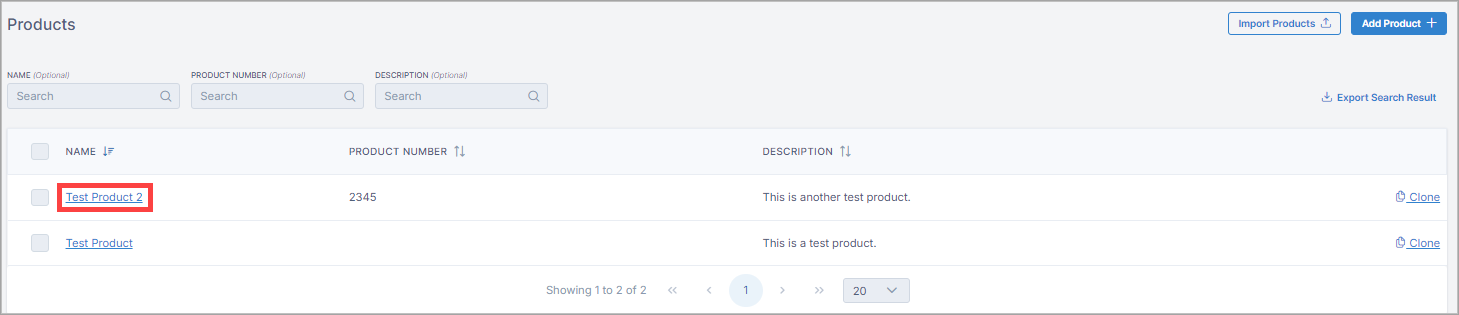
On the Products page, you can search for a specific product using the default search fields.
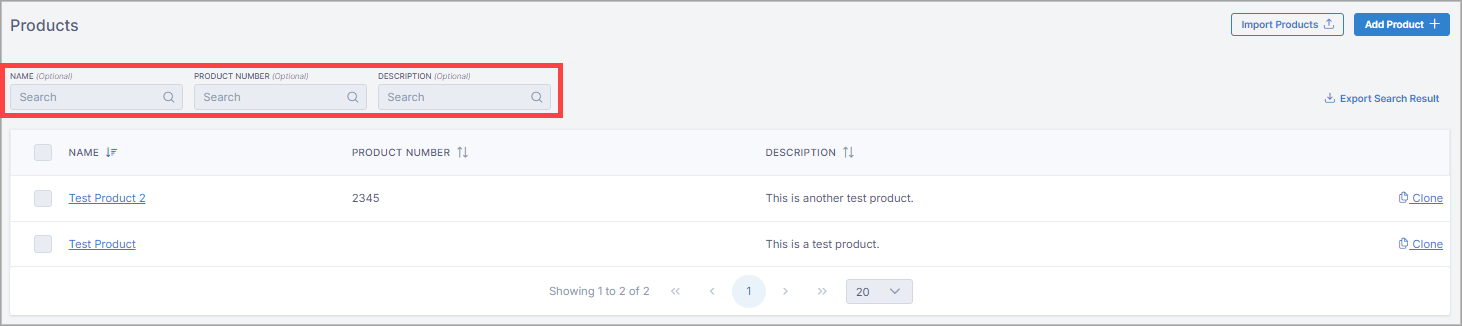
Export your product search result to a CSV file
In the top right corner of the Products page, select Export Search Result.
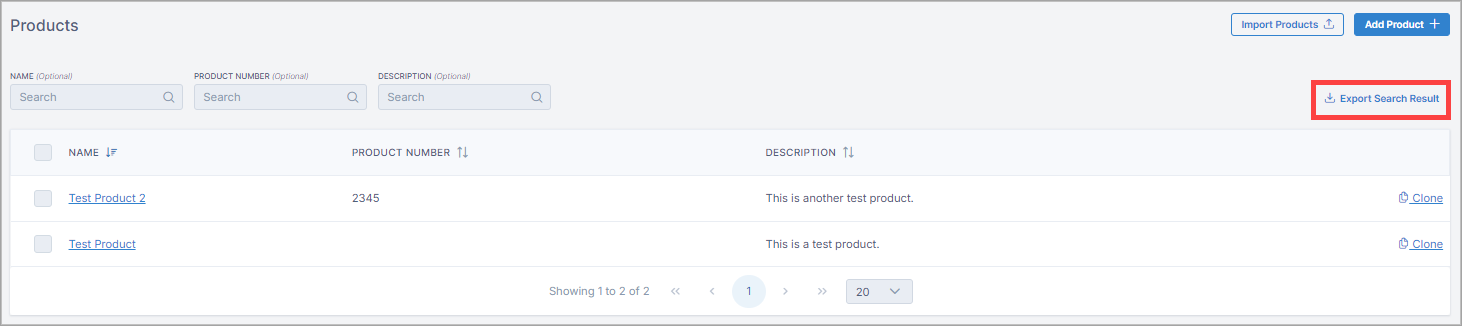
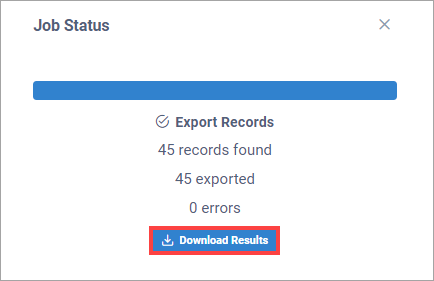
In the top right corner of the Products page, select Add Product.
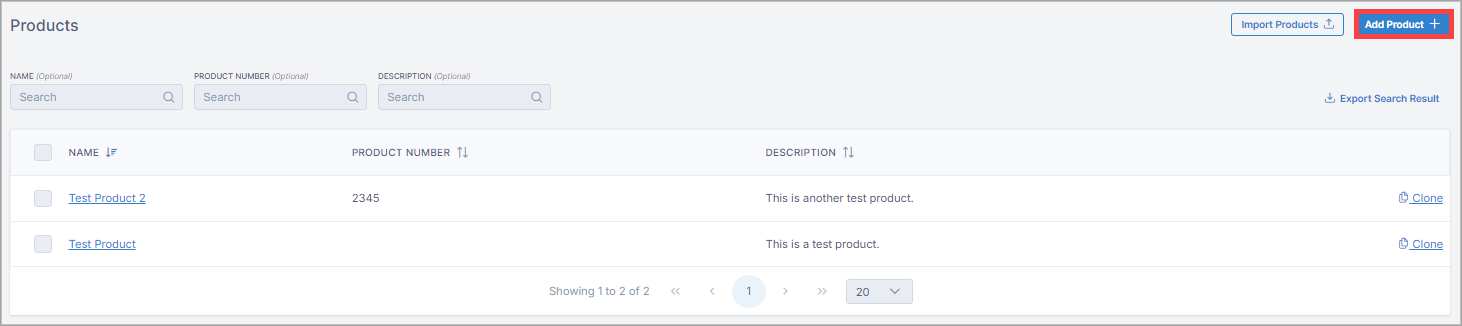
Enter the product information and select Create > Save. See the "Add Product Field Descriptions" below for more information about the carrier fields.
Add Product Field Descriptions
Field | Description |
|---|---|
Name | Enter a product name. |
Product Number | Enter the product number provided by the shipper. |
Description | Enter a description of the product. |
Handling | The number of freight objects you are shipping, such as pallets. |
Packaging | The material that the freight is contained on or in for shipment. |
NMFC Number | The National Motor Freight Classification number is determined according to the NMFTA class guidelines. |
Length, Width, Height | Enter the dimensions. Select the drop-down arrow and select a unit of length, such as inches. |
Weight | Enter the weight. Select the drop-down arrow and select the unit of weight, such as LBS. |
Freight Class | The National Motor Freight Traffic Association (NMFTA) organizes freight into 18 separate classes, numbered 50 to 500. NoteThese classes apply only to LTL shipments. |
Linear | The linear feet calculation is based on the pallet’s length. |
Density | The pounds per cubic foot of the freight. |
Is Turnable? | If Yes, Corsair assumes items will be loaded onto the truck in a way that optimizes for linear feet. If No, Corsair uses the length as-is when calculating linear feet. |
Is Stackable? | Can the freight be stacked? Yes or No |
Is Hazardous? | Is the freight capable of posing a significant risk to health, safety, or property as to require special attention when transported? Yes or No |
Is Refrigerated? | If Yes, the freight requires refrigeration.
|
Special Instructions | Enter any special instructions related to the product. |
Add Share | Select Add Share to give a subdomain permission to view the product. |
You can import a list of products into Corsair using a CSV file to avoid manually entering each product.
In the top right corner of the Products page, select Import Products.
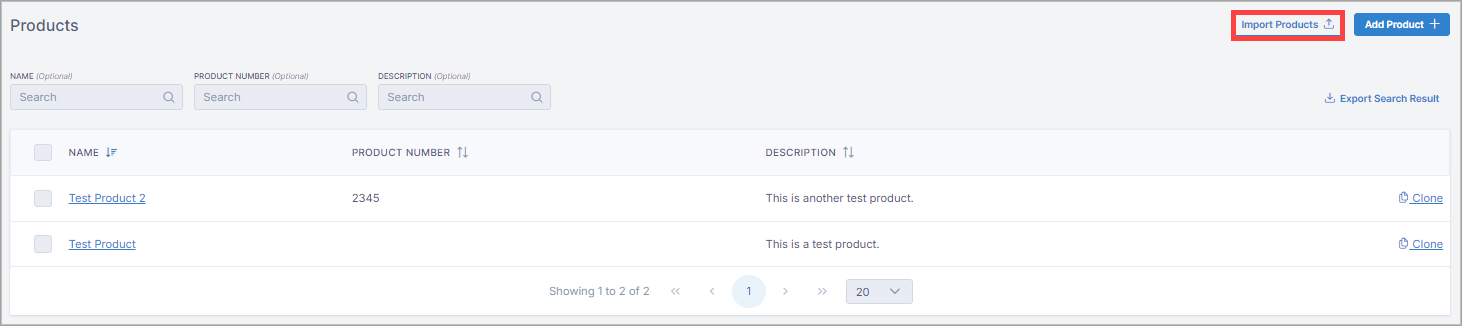
On the Import Products page, select Download CSV Template to download a template CSV file to which you can add your product information.
After you complete and save your template CSV file, you have the following two options to import it into Corsair on the Import Products page:
Select Choose File to browse to your CSV file and attach it.
Drag and drop your CSV file directly onto the page.
Select Begin Processing.
After the file is imported:
Select Upload Another File if you have more products to import.
Select Back to Products to return to the Products page.
On the Products page, select the product you want to edit.
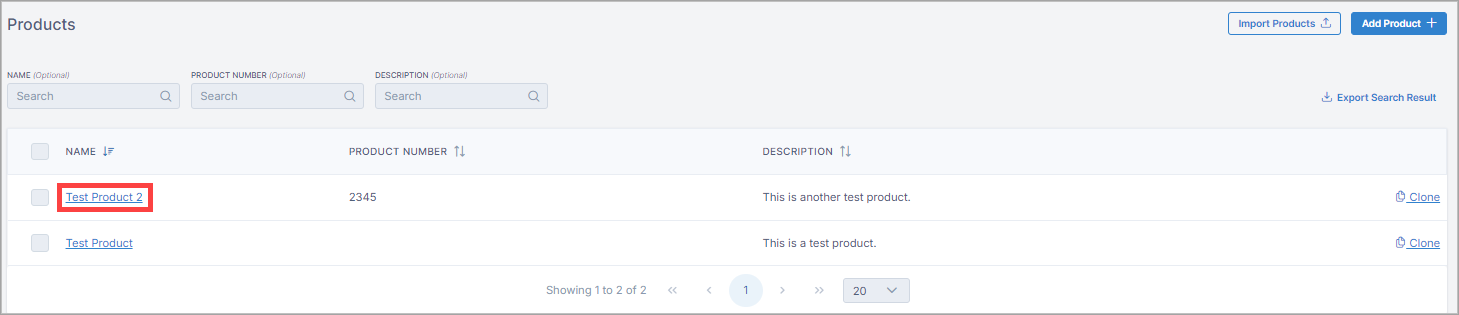
On the Product page, edit the product information and select Save.
On the Products page, select the product you want to delete.
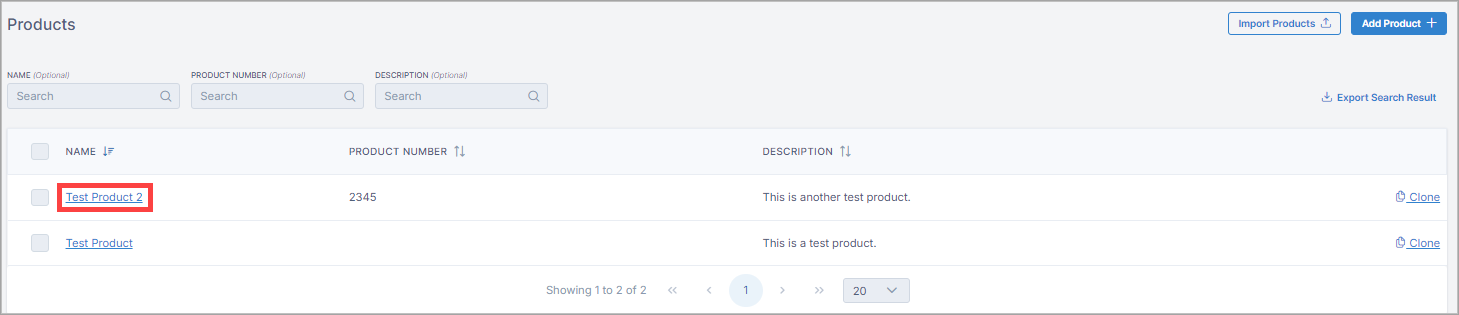
At the bottom of the Product page, select Delete.
You can perform various batch actions on multiple products, such as adding shares or deleting.
On the Products page, select the check box next to one or more products. A drop-down list displays in the top-right corner of the page.
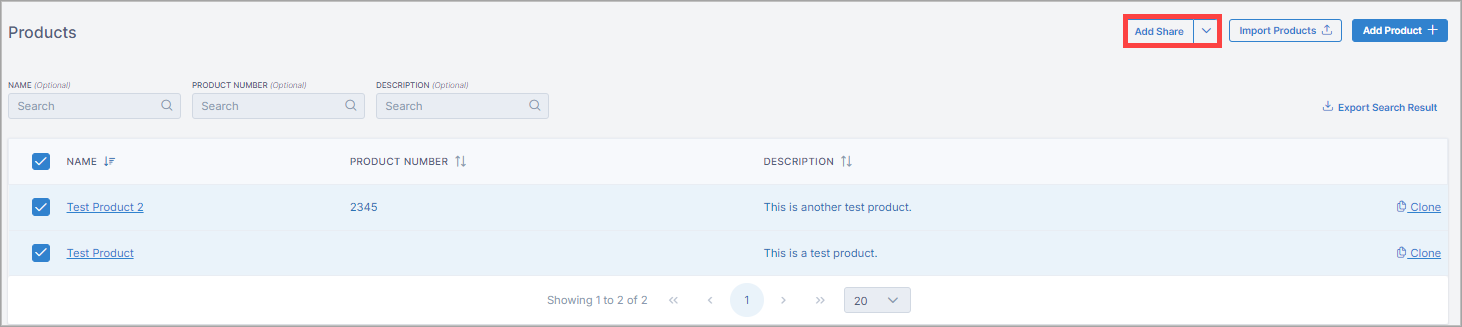
Select the drop-down arrow and select an option from the list.
If you want to create a new product, and all or most of its information will be the same as a current product, you can clone the current product. Cloning is a convenient way to avoid entering the same product information multiple times.
On the Products page, select Clone next to the product you want to clone.
On the Product page, you can edit the product information.
Select Create.