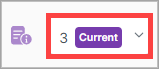EDI Data Elements
Data elements are codes and their respective human-readable names that comprise the individual items of information in an EDI document. For example, documents like invoices and purchase orders typically contain data elements such as city, state, country, item number, quantity and price.
ANSI X12 defines data elements, their identifiers, and the set of valid codes you can use for the data element. During EDI validation, any element whose ID matches that of an EDI Data Element identifier is validated by comparing the value in the data element to the list of valid codes for the EDI Data Element. If the value isn't found in the list of valid codes, the EDI document is rejected with an error that notifies the sender that the value is not valid for the data element.
In X1, the Identifier of the Data Element must be specified in the EDI Spec element in which the Data Element is used. This is how X1 determines which Data Element to validate the value against.
For example, you want incoming EDI to validate the Equipment Type. In that case, you'll define an EDI Data Element with identifier 40, name Equipment Type, and add the codes allowed for the data element and their respective human-readable names. Then, in the EDI Spec, you'll specify that the element where the equipment type data will be sent should be validated against the Equipment Type Data Element by setting its ID to 40.
The EDI Data Elements page is where you can view and add new EDI data elements.
On the EDI Data Elements page, view the list of EDI elements.
Search for an EDI data element
On the EDI Data Elements page, you can search for a specific EDI spec using the default search fields.

In the top right corner of the page, select New EDI Data Element.

In the Create New EDI Data Element dialog box, enter the EDI data element information.
In the top right corner of the page, select Save.
See the "New EDI Data Element Field Descriptions" below for more information about the data element fields.
New EDI Data Element Field Descriptions
Field | Description |
|---|---|
Identifier | Enter a unique identifier for the EDI Data Element. This is the code used in the EDI document and is used to reference the data element in the EDI document. It should match the ID defined in the ANSI X12 standard and that of the processed EDI file. |
Name | The human-readable name of the EDI Data Element. This is the name that the code will be mapped to if validation is successful. |
EDI Type | The type of EDI message that the Data Element is used in. Either ANSI_X12 or EDIFACT. |
EDI Version | The version of the EDI message that the Data Element is used in. This is the version of the ANSI X12 standard or the EDIFACT standard that the Data Element is used in. |
Make your edits:
To edit the identifier, select the Identifier text box and enter a new identifier.
To edit the name, select the Name text box and enter a new name.
In the top right corner of the page, select Save.
You can add a list of valid code entries for each EDI data element.
Each code entry consists of a code and a human-readable name. The code is the value expected in the EDI document, and the human-readable name is the value to which the code will be mapped if validation is successful.
Select Add Entry. A new row displays in the table.
Enter a code and a name.
Note
You can also upload one or more code and name pairs using a CSV file to avoid manually entering each one.
Next to the Add Entry button, select the drop-down arrow, and select Upload. The Upload CSV dialog box displays.
Drag and drop the CSV file, or browse to it by selecting Choose.
Select Upload.
In the top right corner of the page, select Save.
Make your edits:
To edit a code in the Code column, select the code and enter a new code in the text box that displays.
To edit a name in the Name column, select the name and enter a new name in the text box that displays.
In the top right corner of the page, select Save.
You can delete the code value and name value pairs one at a time or all at once:
Select
 next to a code value and name value pair.
next to a code value and name value pair.Select Clear Entries to delete all the code value and name value pairs.
In the top right corner of the page, select Save.
In the top right corner of the page, select Import ANSI XSD. The Upload ANSI XSD dialog box displays.
Drag and drop a document, or select Choose and browse to it.
Select Upload. The imported document is added to the EDI Data Elements page.
Next to an EDI data element, select
 . The Delete EDI Data Element dialog box displays.
. The Delete EDI Data Element dialog box displays.Select Delete.
Note
This deletes all associated properties and configurations for the EDI data element.