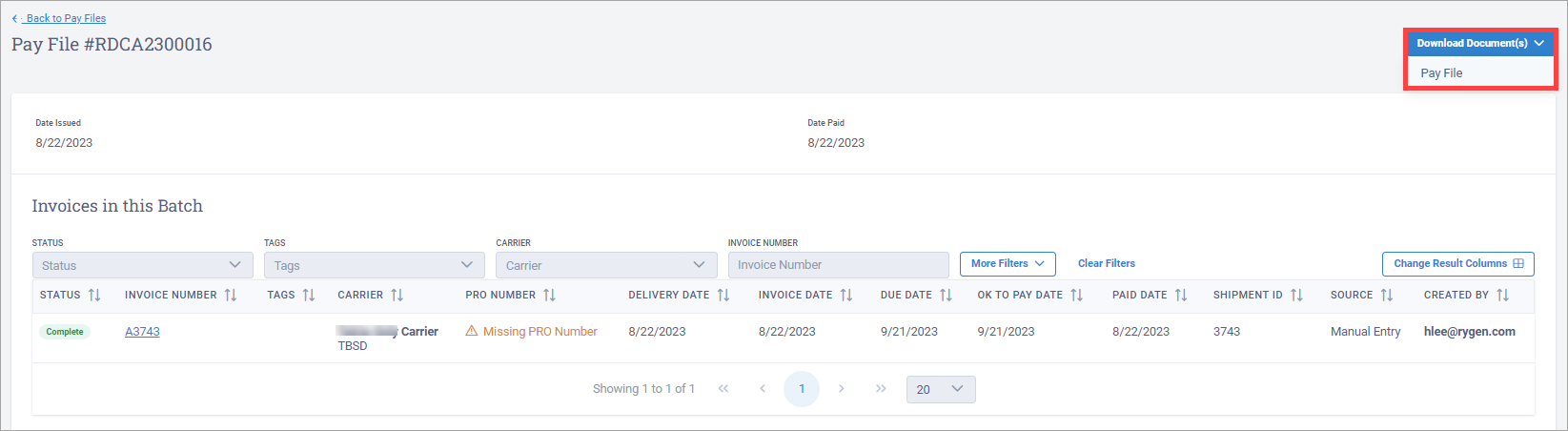Pay Files
Direct shippers (non-3PLs) can use pay files to group specific carrier invoices together in batches and pay them on set schedules.
The Pay Files page displays a list of all pay files.
On the Pay Files page, you can search for a specific pay file using the default search field.

Select the pay file number you want to view.

On the Pay Files page, select the pay file number you want to view.

On the Pay File page, you can search for a specific carrier invoice in the pay file batch using the default search fields.
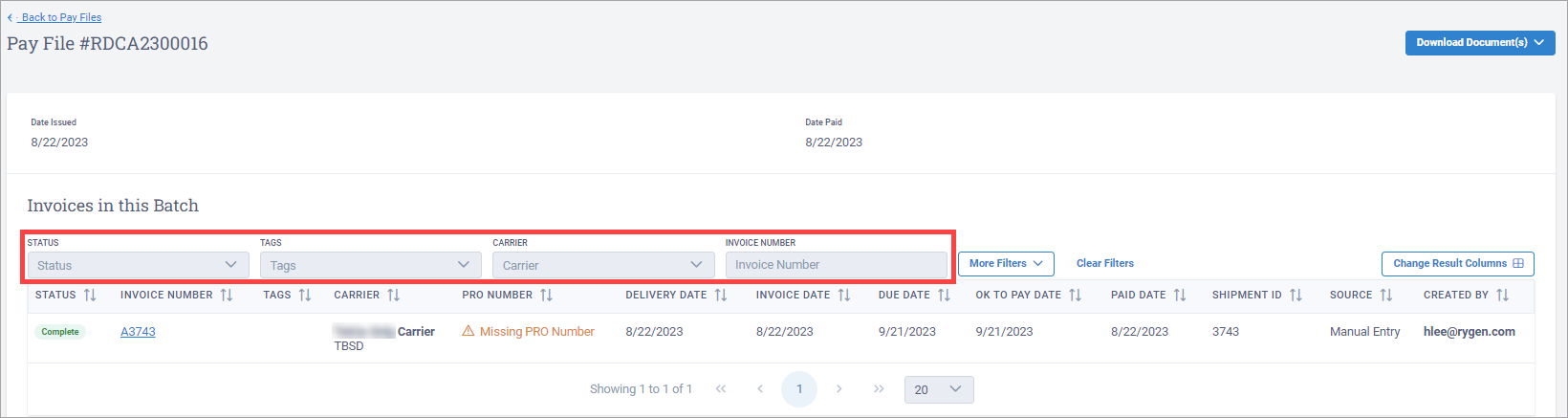
Select the invoice number you want to view.
Note
After you select the invoice number, its Carrier Invoice page displays.
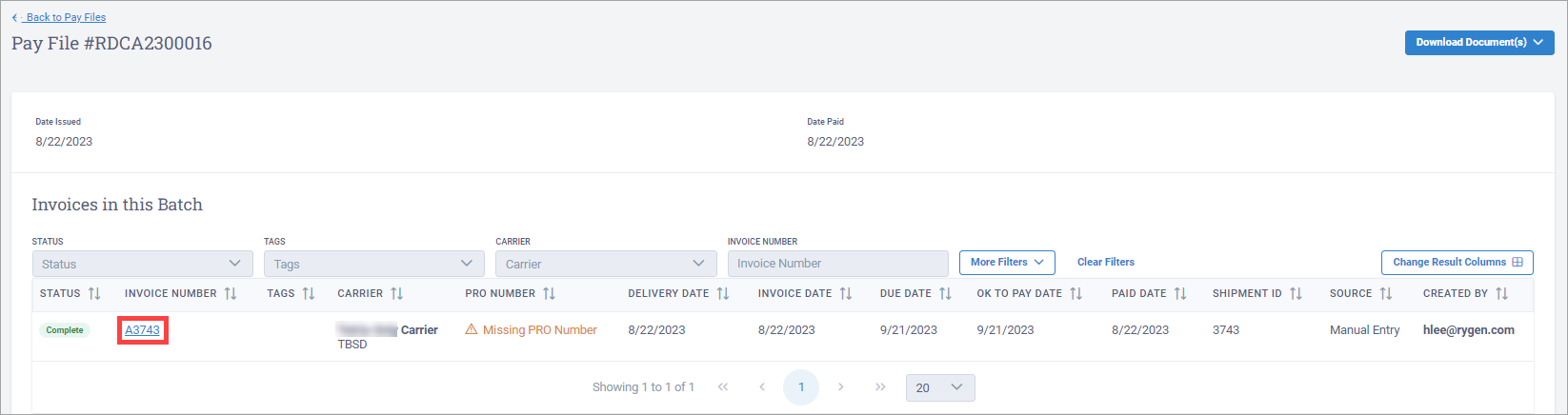
Note
You can apply payments to pay files only with Billed status.
On the Pay Files page, select the pay file number you want to view.

On the Pay File page, in the top right corner, select Apply Payment.
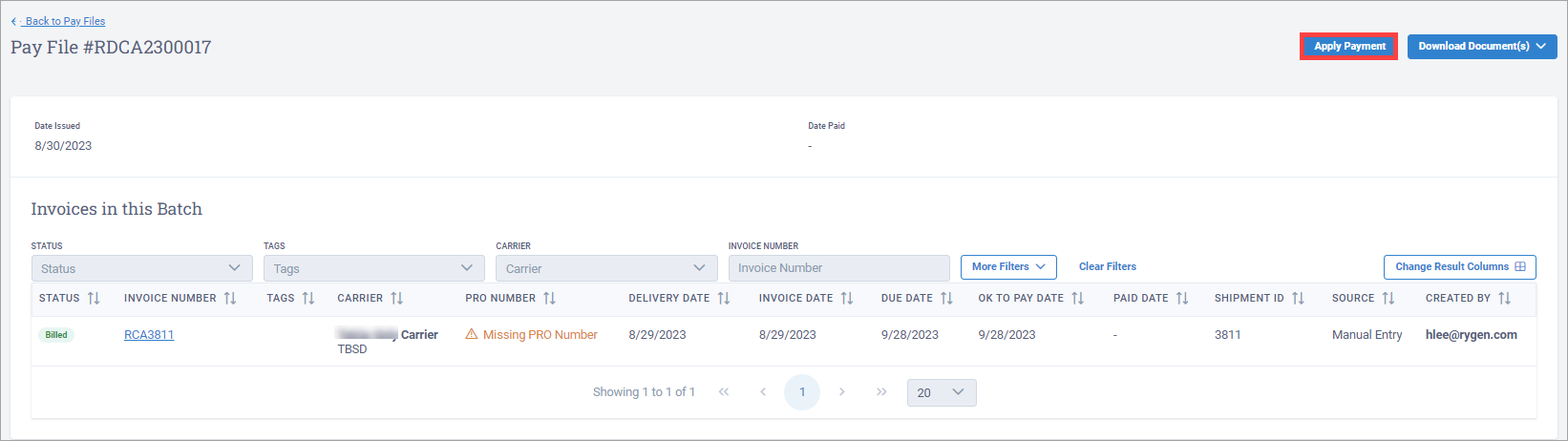
In the Apply Payment dialog box, enter a transaction date and select Save.
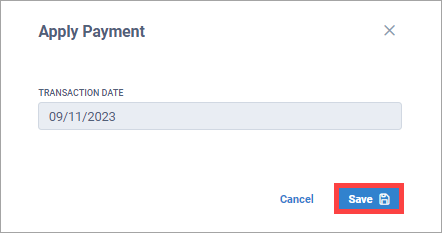
On the Pay Files page, select the pay file number you want to view.

On the Pay File page, in the top right corner, select Download Document > Pay File.