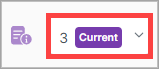Flow Runs
Flow runs are the executions of a message flow. They're created when a message is received by an endpoint and processed by the flow.
Flow runs are created in the context of an integration and are used to track the progress of a message through the flow.
The Flow Runs page is where you can view your flow runs.
Note
Flow runs are retained for six months, after which they're automatically deleted.
On the Flow Runs page, view the list of flow runs.
Search for a flow run
On the Flow Runs page, you can search for a specific flow run using the default search fields.

Note
You can select  to add a new filter criterion for sorting the Flow Runs table.
to add a new filter criterion for sorting the Flow Runs table.
You can view various properties for each flow run. By default, all flow runs that have occurred within the last 24 hours will be displayed in the table according to any filter criteria you might apply.
In the sidebar, select Operations > Flow Runs. The Flow Runs page displays.
See the "View Flow Runs Field Descriptions" below for more information about the flow run fields.
View Flow Runs Field Descriptions
Field | Description |
|---|---|
State | The state of the flow run:
When you retry an error, a new flow run starts with the same correlation ID as the faulted flow. The new flow begins with a RETRY event and picks up where the error occurred, skipping any steps (components) in the flow that were completed successfully. If the flow completes successfully on retry, the final event is a RETRY_COMPLETE event. If not, you can retry the error that occurs again. Any message headers processed at the time of the error are retained and available in the new flow run. NoteYou can retry an error only once and only for 45 days from the initial error. When retrying an error, if a new error occurs, you can retry the new error but not the original one. |
Flow Name | The name you entered when you initially created the flow run. NoteSelect the flow name to view the flow in the Flow Designer. |
Sender | The sending trading partner. NoteSelect the trading partner name to view its Trading Partner Details page. |
Receiver | The receiving trading partner. NoteSelect the trading partner name to view its Trading Partner Details page. |
Correlation ID | The correlation ID of the flow run. This is used to correlate messages and events that are part of the same flow run and to correlate multiple flows with each other. |
Start Date | The time the flow run started. |
End Date | The time the flow run ended. |
All documents are saved for each flow run in its flow configuration by default. However, you can disable this setting for a flow run.
In the list of flow runs, select a flow run. The Flow Designer page displays.
On the bottom of the page, in the Properties Panel, select the Save Documents toggle option.
In the top right corner of the page, select Save > Approve.
The link is copied to the clipboard so you can paste it elsewhere.
If there are files associated with the flow run, or if any endpoints are configured to Save Raw Payload, the files are available here.
The Files dialog box displays.
To view a file, select
 .
.To download the files, select Download. The files are saved in your default location for file downloads.
X1 provides a library of pre-built, reusable integration flow templates. The templates reduce the time of creating flow runs for common use cases. They also reduce configuration errors and streamline onboarding for both new and experienced X1 users.
In the list of flow runs, select a flow run. The Flow Designer page displays.
In the top right corner of the page, select Templates. The list of flow run templates displays.
Select the flow run template you want to apply.
Flow run events are the events that occur during the execution of a flow run. These events include messages sent and received, errors, and other events. Flow run events are used to track a message's progress through the flow and to diagnose issues that may occur during processing.
Select
 next to a flow run to expand the flow run events details. The flow run events display in chronological order.
next to a flow run to expand the flow run events details. The flow run events display in chronological order.
See the "View Flow Run Events Descriptions" below for more information about the flow run fields.
View Flow Run Events Descriptions
Field | Description |
|---|---|
Timestamp | The time the event occurred. |
Type | The type of event. |
Component | The component that generated the event. NoteSelect the component name to view the component's details page. |
Document Type | The type of document associated with the event. This can be the input or output document of a component, or an error message. To view the document type details, do one of the following:
You can select Download to download the document type details as a file that's saved in your default location for file downloads. |
Message Headers | NoteThis option is available when the component associated with the event has the Log Message Headers option selected. To view the message headers:
|