Tender a Carrier
Overview
A tender is a request for transportation services that you send to a carrier.
Note
You can tender a carrier only in shipments with Carrier Assigned status.
You determine the method used to tender a specific carrier when you assign the carrier in Settings.
Note
You can also add a routing guide rule to select preferred carriers and tender them automatically.
Procedures
Note
You'll be able to tender a carrier here if you assigned a carrier rate to the original order without tendering the carrier.
There are two primary locations where you can tender a carrier on the Details for Shipment page:
On the map, select Tender to Carrier (Email) from the drop-down list.
If the financial status of the shipment is Billed to Client, you'll see the option to tender manually instead of by email. In this case, an option to confirm or reject the tender will display for you in the same drop-down list after the carrier accepts your tender request.

Note
If you have carrier direct integration set up, you're option is to Tender to Carrier (API).
In the Tender to Carrier dialog box, verify the email address and select Confirm.
Note
After you tender the carrier:
The shipment has Tendered status. Its financial status is Unmatched until it gets matched to a carrier invoice.
The order associated with the shipment has In Process status.
In the Carrier section, select Tender to Carrier (Email) from the drop-down list.
If the financial status of the shipment is Billed to Client, you'll see the option to tender manually instead of by email. In this case, an option to confirm or reject the tender will display for you in the same drop-down list after the carrier accepts your tender request.

Note
If you have carrier direct integration set up, you're option is to Tender to Carrier (API).
In the Tender to Carrier dialog box, verify the email address and select Confirm.
Note
After you tender the carrier:
The shipment has Tendered status. Its financial status is Unmatched until it gets matched to a carrier invoice.
The order associated with the shipment has In Process status.
After you send a tender request, the Tender Information section displays on the Details for Shipment page.
In the Tender Information section, you can view various details about the tender such as its status, sent date, response date, and so on.
In the Tender Information section, view the details about the tender request. See the "Tender Information Status Descriptions" below for more information about tender statuses.
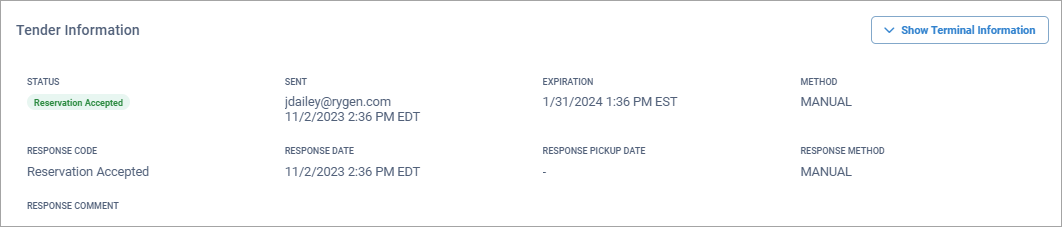
Tender Information Status Descriptions
Tender Status | Description |
|---|---|
Awaiting Response | The initial status assigned when the tender request was sent. |
Reservation Accepted | The carrier accepted the tender request. NoteIf the carrier accepts the tender request:
|
Reservation Declined | The carrier declined the tender request. NoteIf the carrier rejects the tender:
If a tender is rejected, you can do one following:
|
Expired | The carrier never responded to the tender request. |
If you tender a carrier, but you need a response within a specific amount of time, you might end up waiting past your time limit for a response.
When you have two or more carrier rate options, you can use waterfall tendering to create a sequence for automatically sending tender requests.
With waterfall tendering, you're arranging your available carrier rates in the order that you want to automatically send tender requests. So, if the first carrier doesn't respond to your tender request within a specified amount of time, a tender request will be sent to the second carrier in sequence automatically, and so on.
Note
You can create a waterfall tender only in orders with Pending status.
In the Rates section, select Waterfall Tender from the drop-down list.
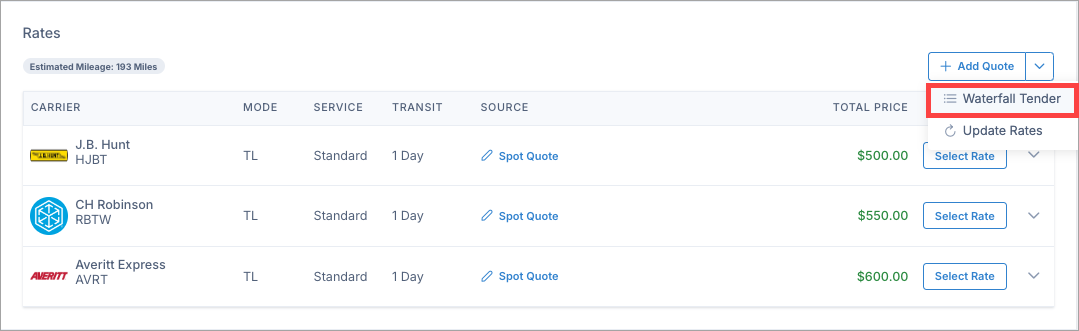
In the Waterfall Tendering dialog box, drag and drop carrier rates to arrange them in the order you want.
Each carrier rate contains the carrier's default tender method that you selected in Settings.
Note
You can select the Tender Method drop-down list in each carrier rate and select a different tender method (if available) than the default.
Any tender method you select other than the default will apply to this order only.
In the Time out after drop-down list, select a tender response timeout time.
Select Tender.
Note
If any excluded rates are displayed, there are several possible reasons:
Manually excluded - A user deselected the rate when configuring the waterfall tender.
Route Guide exclusion - The carrier was excluded by default by the routing guide.
Invalid tender method - The carrier does not have a valid tender method for waterfall tendering. For example, the manual only option.
Note
You can create a waterfall tender only in shipments with Planning status.
In the Rates section, select Waterfall Tender from the drop-down list.
In the Waterfall Tendering dialog box, drag and drop rates to arrange them in the order you want.
Each carrier rate contains the carrier's default tender method that you selected in Settings.
Note
You can select the Tender Method drop-down list in each carrier rate and select a different tender method (if available) than the default.
Any tender method you select other than the default will apply to this shipment only.
In the Time out after drop-down list, select a tender response timeout time.
Select Tender.
Note
If any excluded rates display, there are several possible reasons:
Manually excluded - A user deselected the rate when configuring the waterfall tender.
Route Guide exclusion - The carrier was excluded by default by the routing guide.
Invalid tender method - The carrier does not have a valid tender method for waterfall tendering. For example, the manual only option.
You can tender the carriers of multiple shipments all at one time.
Note
You can bulk tender only for shipments with Carrier Assigned status.
In the ID column, select the check box next to two or more shipments.
Use either of the following methods to bulk tender:
In the top right corner of the Shipments page, select Tender. The Bulk Tender dialog box displays.
Right-select anywhere in the list of shipments and select Tender. The Bulk Tender dialog box displays.
Select the tender method for each carrier, and select Tender. The Bulk Tender Results dialog box displays.
Note
If a tender fails, you can select the shipment number to view its Shipment Details page to help you determine why the tender failed.
Select Close.