Manage Users
X1 users are the integration engineers who configure and manage the integrations and message flows that process messages between trading partners. They are responsible for creating and configuring integrations, message flows, and components and for monitoring and troubleshooting message processing.
The Manage Users page is where you can view and create X1 users.
On the Manage Users page, view the list of users.
Search for a user
On the Manage Users page, you can search for a specific user using the default search fields.

In the top right corner of the page, select Create New User.

In the Create New User dialog box, enter the user information and select Create.
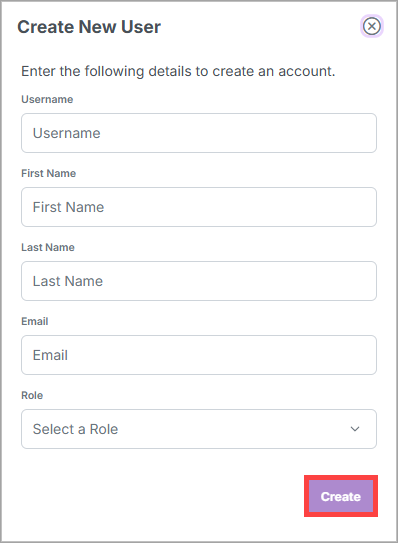
Note
The user will receive an email with a temporary password and a link to log in to X1, where they will be asked to change their password.
See the "New User Field Descriptions" below for more information about the user fields.
New User Field Descriptions
Field | Description |
|---|---|
Username | The username of the user. This is used to log in to X1 and should be the same as the email address in most cases. NoteThe username cannot be changed after the user is created. |
First Name | The first name of the user. |
Last Name | The last name of the user. |
The email address of the user. This is used to send notifications to the user, such as error notifications and peer review requests. | |
Role | The role of the user. See User Roles for more information. NoteUsers cannot change their own role. |
User Roles
Users in X1 can have one of the following roles. The roles are in ascending order of permissions, with the Administrator role having the most permissions. Each higher role includes all the permissions of the roles below it.
Role | Description |
|---|---|
View | A read-only user that can view all configuration and transactional data but cannot make changes to the system. |
Editor | A user that can make any non-administrative changes to the system, including creating, editing, and deleting integrations, message flows, and components. |
Manager | A user that can approve drafts if Peer Review is enabled. This role is typically used in organizations that require a peer review process for changes to the system. |
Administrator | A user with complete control over the system, including the ability to create and manage users and configure system settings. |
Note
You must be assigned the Administrator role to edit users.
Edit the information.
In the top right corner of the page, select Save.
In the top right corner of the dialog box, select Reset Password. The Confirm Action dialog box displays.
Select Yes.
Note
The user will receive an email with a temporary password and a link to log in to X1, where they will be asked to change their password.
Next to a user, select
 . The Delete User dialog box displays.
. The Delete User dialog box displays.Select Delete.
