Consolidate Orders
Note
You can consolidate orders only with Pending status and without a carrier rate selected.
You can save money by consolidating two or more orders with the same origin and destination into a single shipment.
In the top right corner of the page, select Consolidate Orders.

On the New Shipment page, in the Open Orders section, Corsair provides a list of orders that are consolidation candidates with the current order.
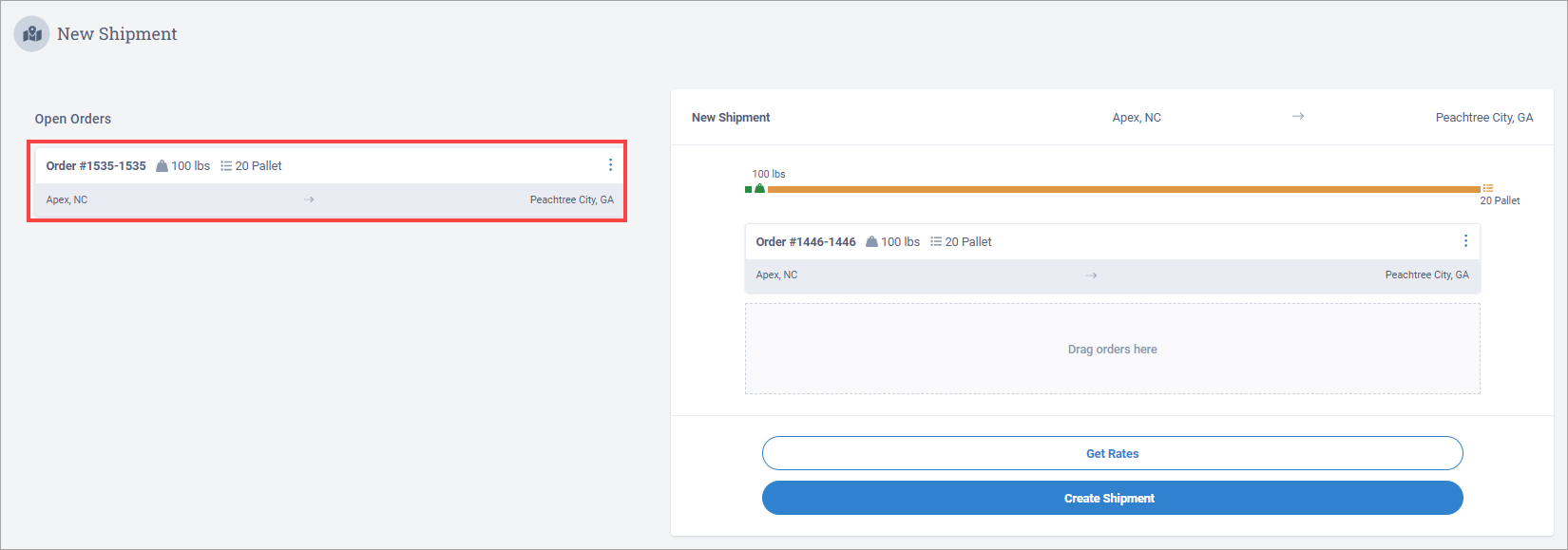
Drag and drop one or more orders from the Open Orders section into the New Shipment section.
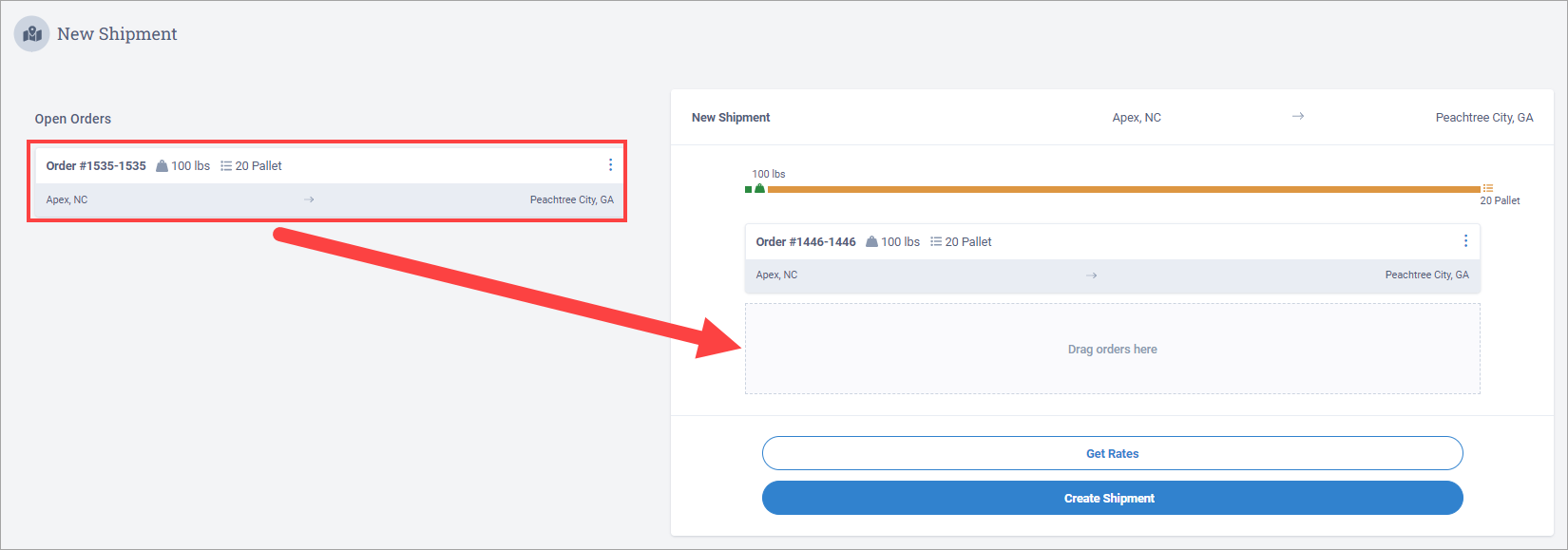
Note
You can split an order in two before adding it to the shipment. See Split an order below for more information.
Note
Steps 6 - 7 are optional. If you don't want to select a carrier rate for the shipment you're creating, proceed from Step 5 directly to Step 8.
Select Get Rates to view a list of possible rates for the shipment.
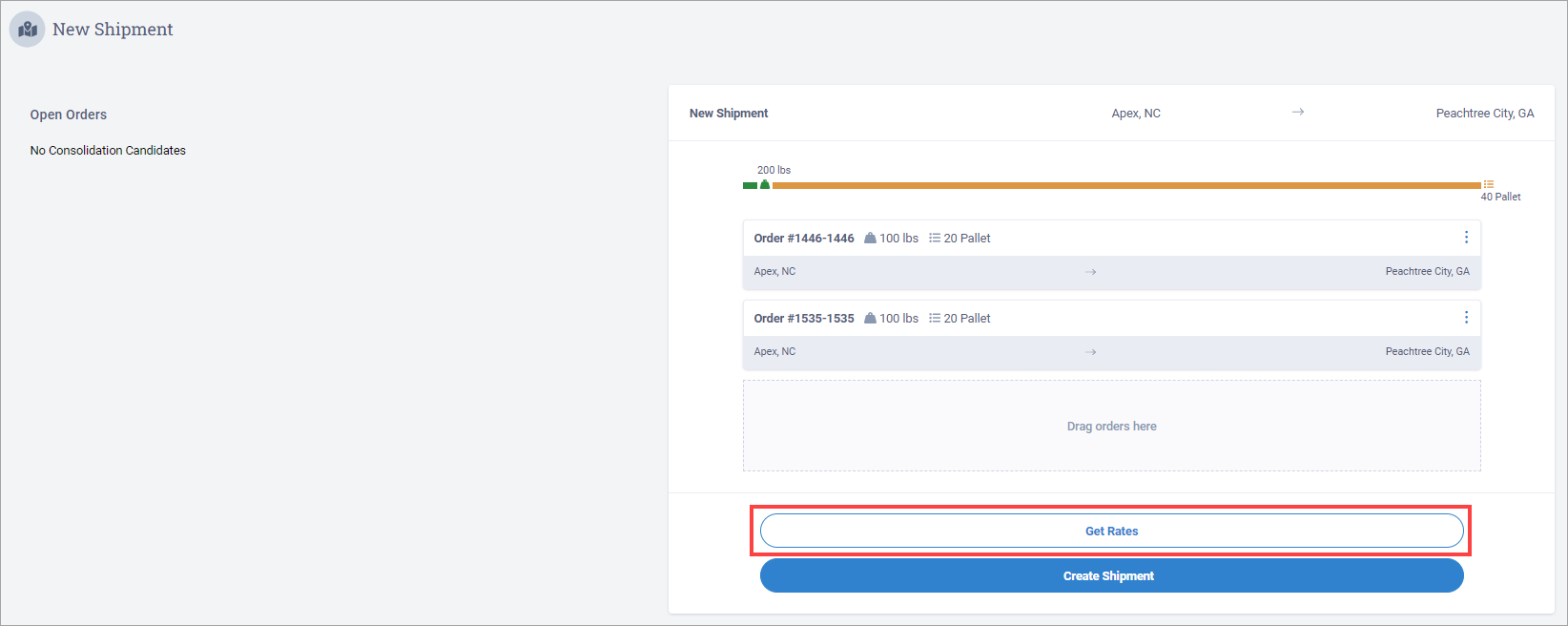
Select Select Rate next to the carrier rate you want.
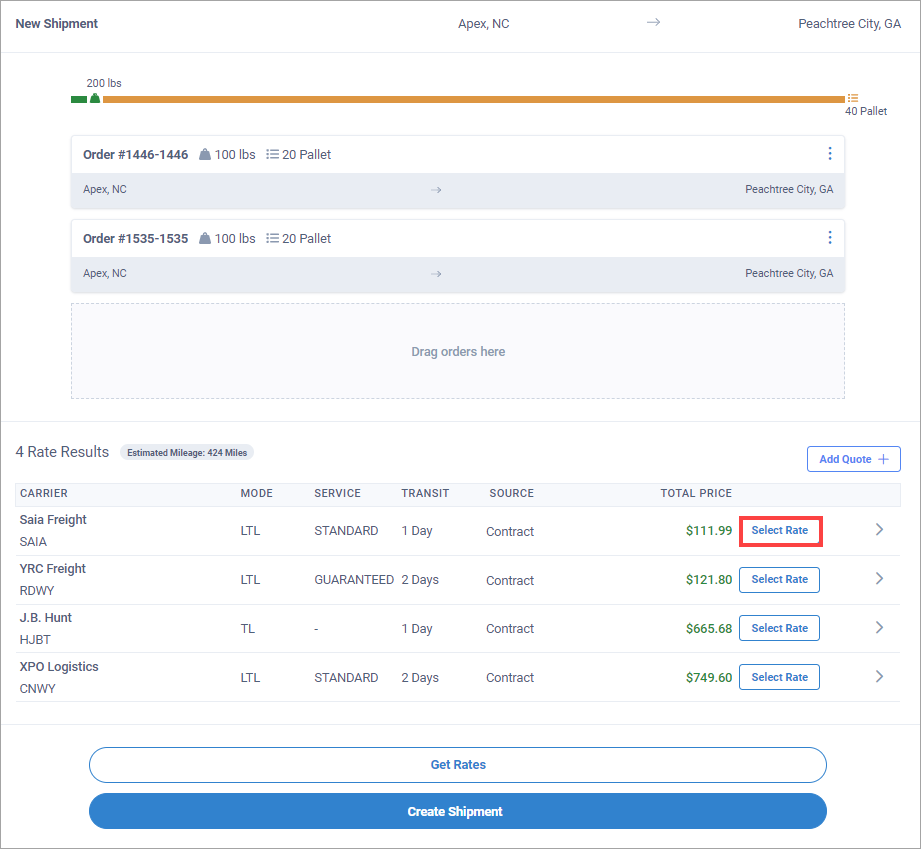
You can also select Add Quote to get a quote from a carrier that isn't included in the Rate Results list. After you select a carrier rate, the shipment is created automatically.
Select Create Shipment.
You can split an order into separate ship orders before creating a shipment.
For example, you have an order with eight pallets. You want to split the order into two ship orders so that you can create a separate shipment for each ship order.
The order contains two line items (each with four pallets). You want to split the order by keeping four pallets in the original order and creating another order that contains the other four pallets. The procedure below steps through this example scenario.
Note
When you split an order, you're splitting the order into two separate ship orders - not creating a completely new order. So both ship orders contain the same Order ID.
Complete steps 1 - 4 in the Consolidate Orders procedure above.
Next to an order, select
 and select Split.
and select Split.
The Split dialog box displays.
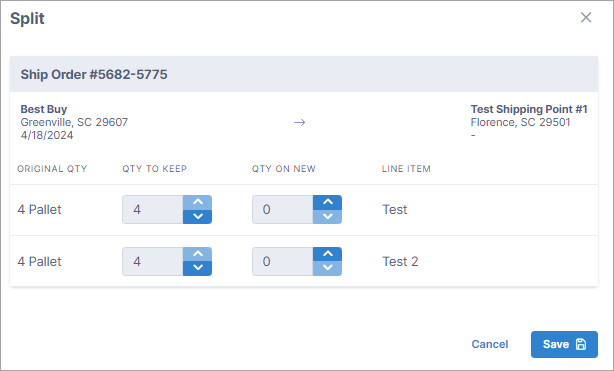
In the QTY ON NEW fields, select to set the quantity as 2 for each line item.
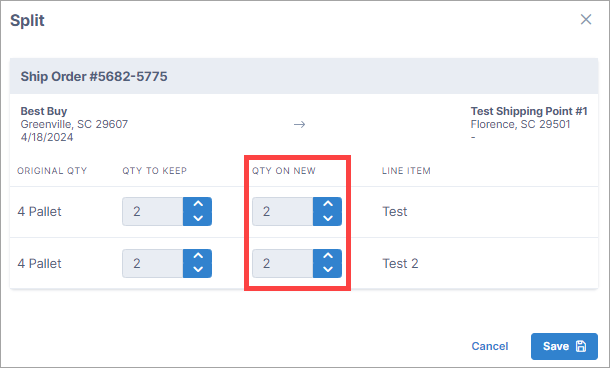
Select Save. Both ship orders display in the Open Orders list on the New Shipment page.
Note
The ship orders also display in the Order Itinerary section on the Order Details page of the order.