Manage the Bill To Location in Orders and Shipments
Overview
The Bill To location is the name and address where the payment invoice for shipment is sent.
Procedures
You can view the Bill To location on the Details for Order page.
In the Bill To section, view the Bill To location.
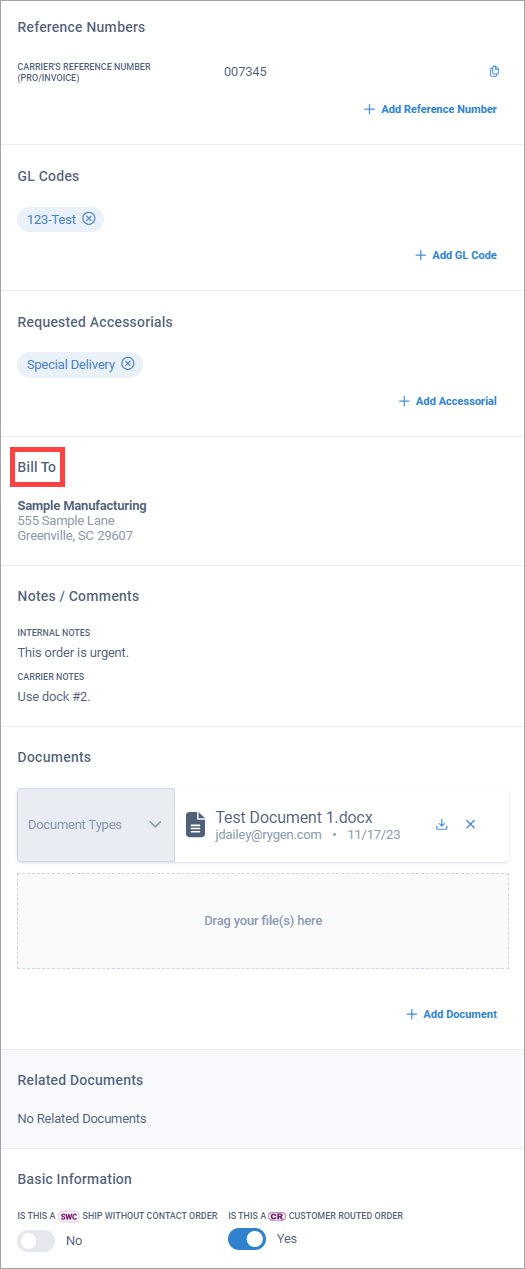
On the Details for Order page, you can edit or change the Bill To location.
In the Bill To section, select the Bill To address.
Tip
Notice that the pencil icon displays, indicating this is an editable element in Corsair.
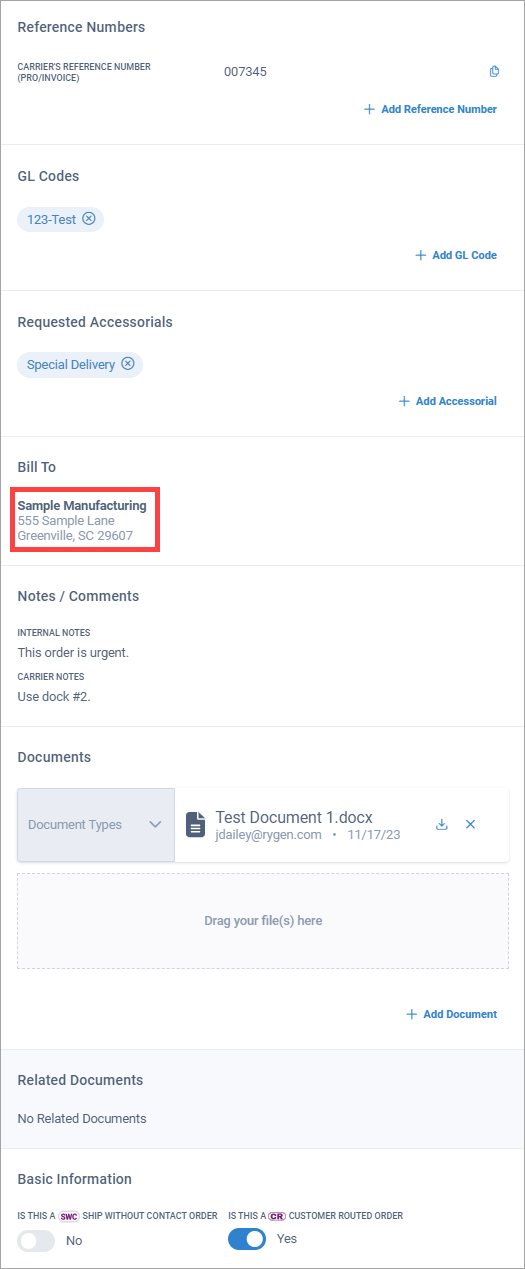
In the Bill To dialog box, select Clear & Start Over.
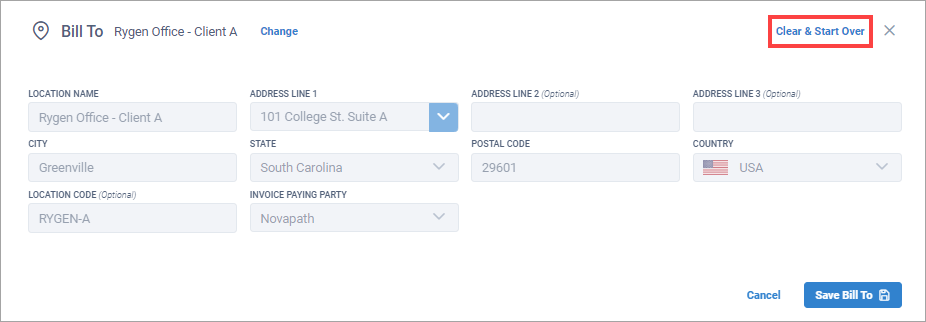
Edit the location and select Save Bill To.
In the Bill To section, select the Bill To location.
Tip
Notice that the pencil icon displays, indicating this is an editable element in Corsair.
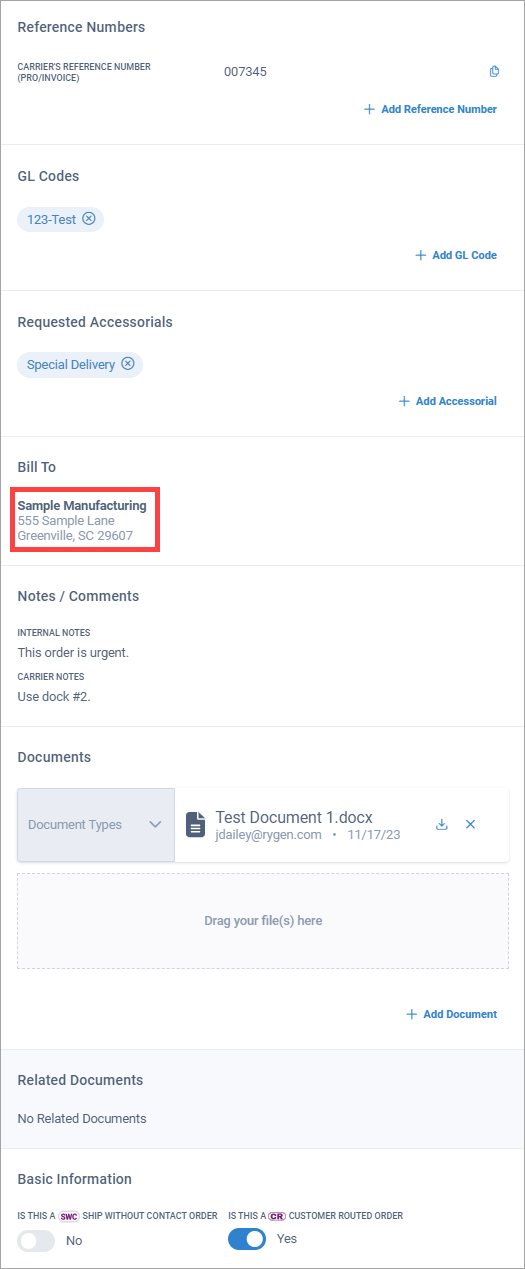
In the Bill To dialog box, select Change.
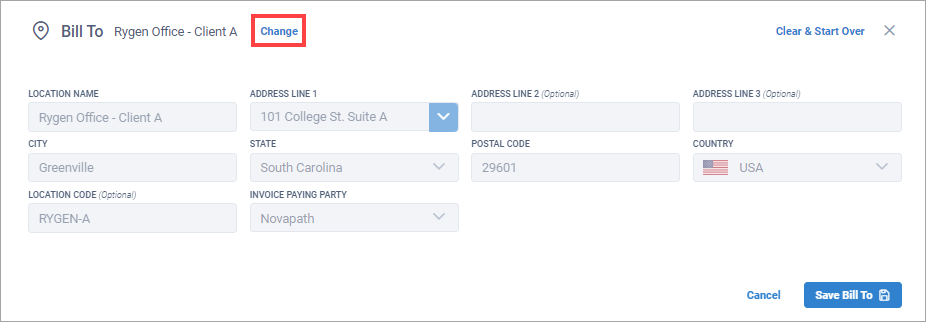
In the next Add Bill To dialog box, select a Bill To location.
You can view the Bill To location on the Details for Shipment page.
In the Bill To section, view the Bill To location.
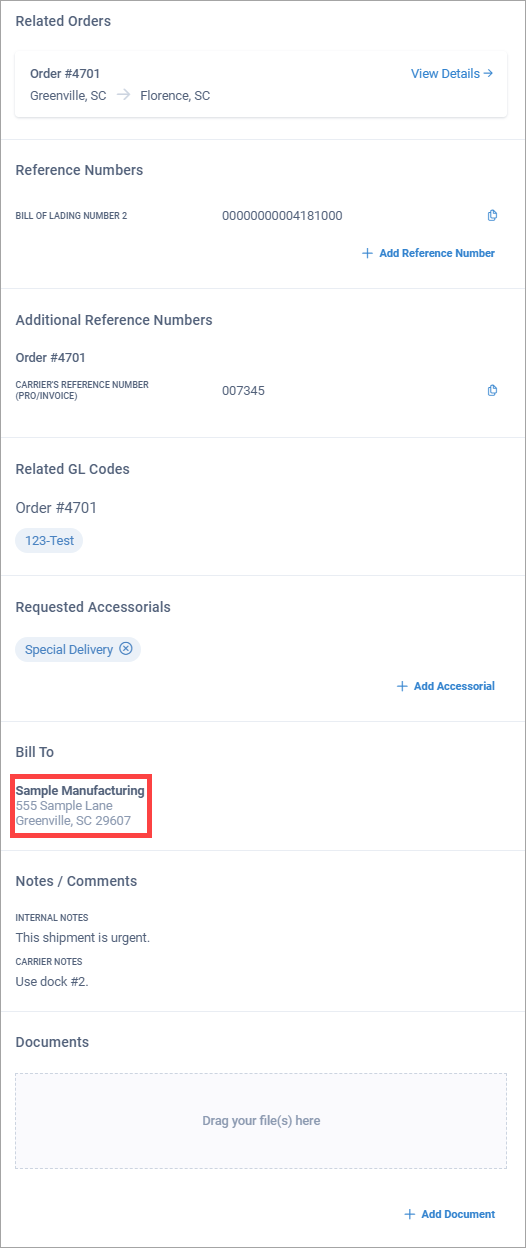
On the Details for Shipment page, you can edit or change the Bill To location.
In the Bill To section, select the Bill To address.
Tip
Notice that the pencil icon displays, indicating this is an editable element in Corsair.
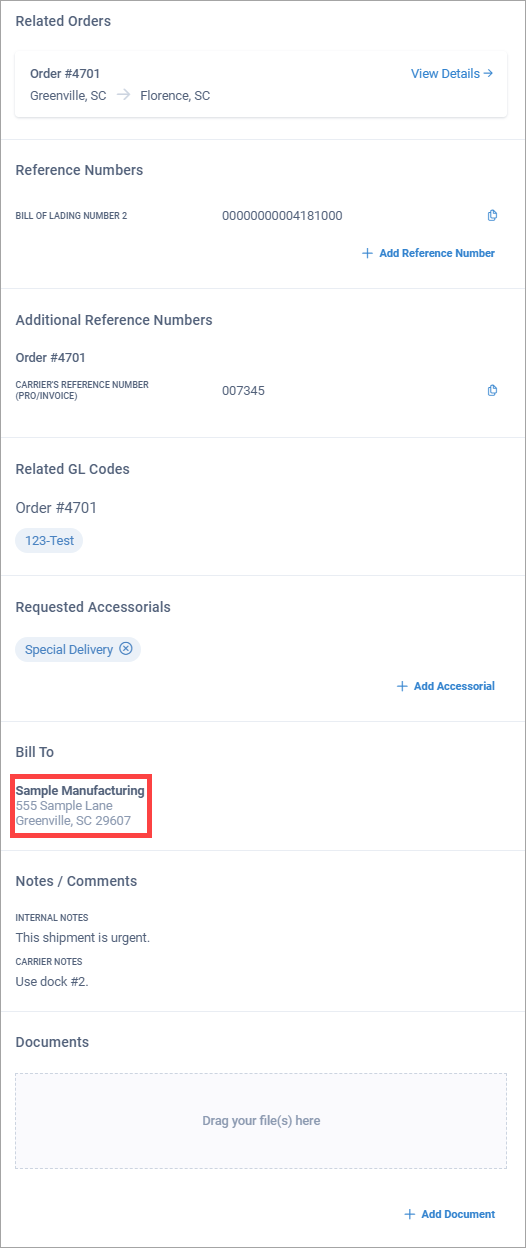
In the Bill To dialog box, select Clear & Start Over.
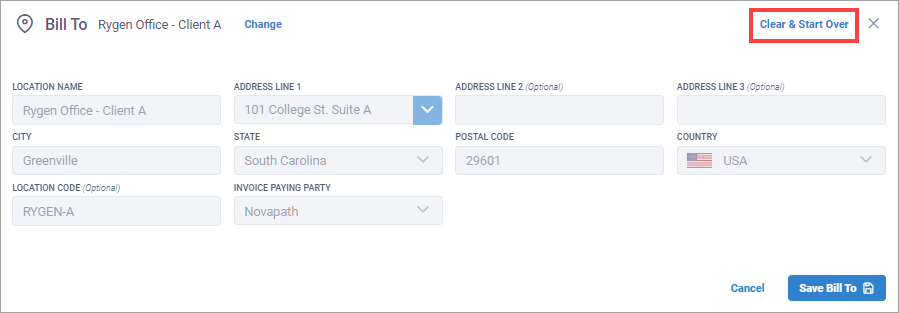
Edit the location and select Save Bill To.
In the Bill To section, select the Bill To location.
Tip
Notice that the pencil icon displays, indicating this is an editable element in Corsair.
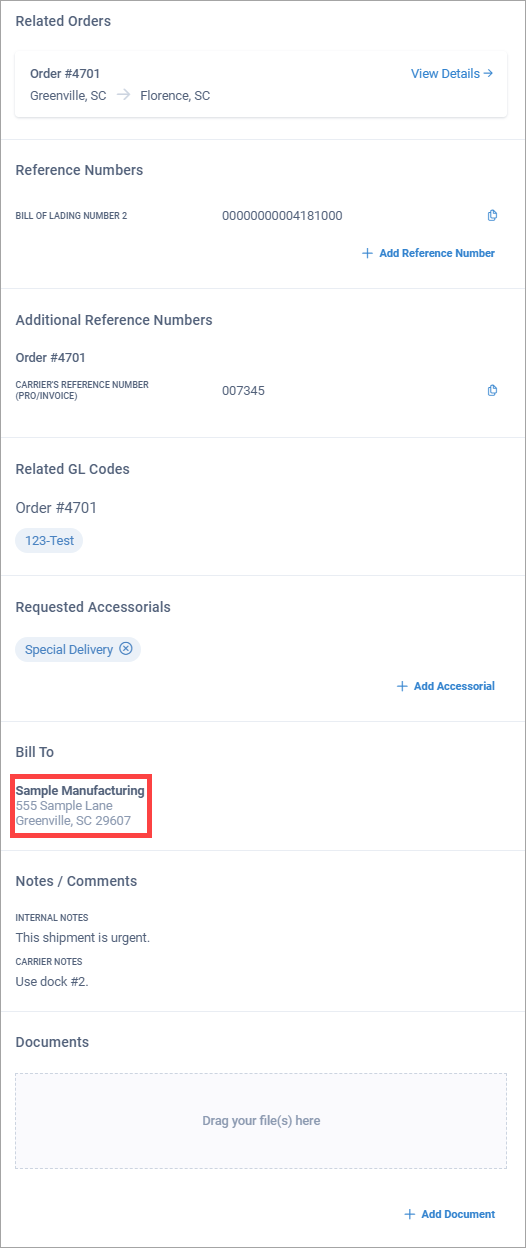
In the Bill To dialog box, select Change.
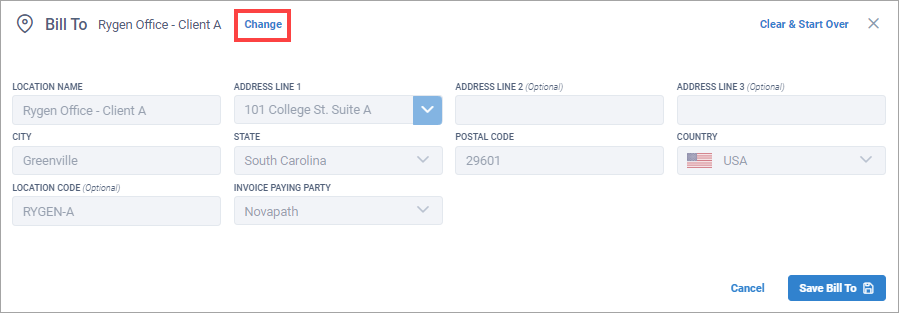
In the next Add Bill To dialog box, select a Bill To location.