Split an Order
Overview
You can split an order into separate orders before creating a shipment.
For example, you have an order with eight pallets. You want to split the order into two orders so that you can create a separate shipment for each order.
The order contains two line items (each with four pallets). And you want to split the order by keeping four pallets in the original order and creating another order that contains the other four pallets.
The following procedure steps through this example scenario:
Note
When you split an order, you're splitting the order into two separate orders - not creating a completely new order. So both ship orders contain the same Order ID.
Procedure
In the top right corner of the page, select Consolidate Orders.

On the New Shipment page (also known as the Shipment Builder), in the Open Orders section, Corsair provides a list of orders that are consolidation candidates with the current order.
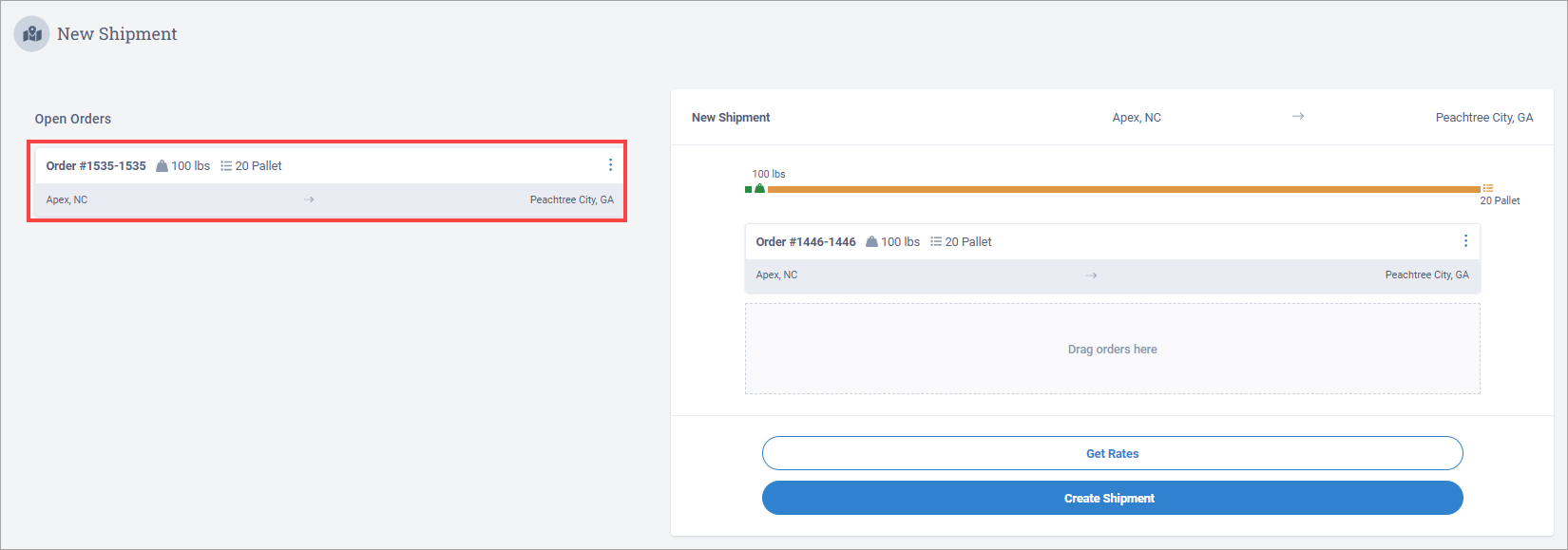
Next to an order, select
 and select Split.
and select Split.
The Split dialog box displays.
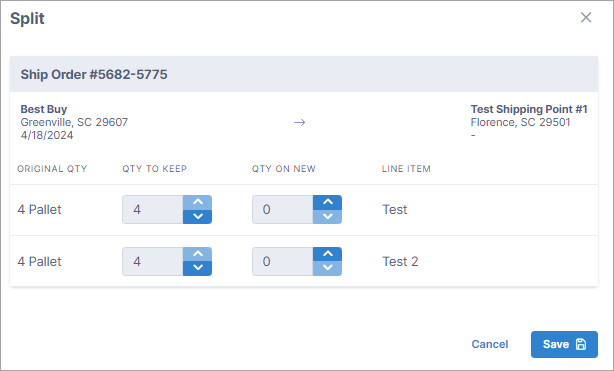
In the QTY ON NEW fields, select to set the quantity as 2 for each line item.
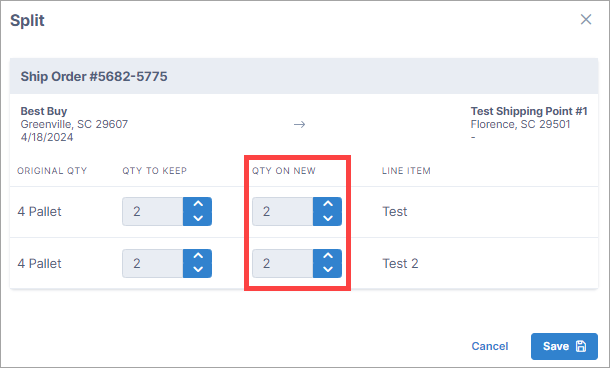
Select Save. Both ship orders display in the Open Orders list on the New Shipment page.
Note
The ship orders also display in the Order Itinerary section on the Order Details page of the order.